[Task Queue Viewer] dialog box
Displays the output status for the analysis results report. You can monitor the progress for both printing and saving.
Name
Displays the report names.
An icon is displayed next to the name to show the progress.
![]() Waiting to generate
report.
Waiting to generate
report.
![]() Report generation in
progress.
Report generation in
progress.
![]() Report output complete.
Report output complete.
![]() Report output cancelled.
Report output cancelled.
![]() Error on report output
(the error log is saved under ICPMH\FileMessaging\quant\log).
Error on report output
(the error log is saved under ICPMH\FileMessaging\quant\log).
Creation Time
Displays the time that each report was created.
Status
Displays the output status for each report.
Owner
Displays name of the owner for each report.
Completion
Displays the time that each report was completed.
Menu Bar
[File]
Connect to Server: Internal function.
Close: Closes the dialog box. The output service is not interrupted.
Close and Stop Service: Closes the dialog box and stops the output service.
[Service]
Start: Starts the print service.
Stop: Stops the print service. The reports are not generated until the output service is resumed. Any output in progress is cancelled.
[Tasks]
Delete: Deletes the selected output task from the table.
Retry: Retries the selected output task from the table.
[Help]
Show: Displays the Help for the dialog box.
Toolbars
![]() Drag to move the toolbar.
Drag to move the toolbar.
![]() Starts the service.
Starts the service.
![]() Stops the service.
Stops the service.
![]() Updates the table.
Updates the table.
![]() Deletes the selected
task from the table.
Deletes the selected
task from the table.
![]() Retries the selected
task. A cancelled report output may be resumed.
Retries the selected
task. A cancelled report output may be resumed.
While printing or storing is in progress, this icon ![]() appears in the taskbar in
the lower right corner of the screen. Right-clicking on the icon displays
the context menu.
appears in the taskbar in
the lower right corner of the screen. Right-clicking on the icon displays
the context menu.
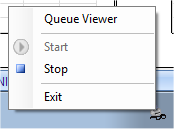
Queue Viewer Taskbar context menu
Queue Viewer: Reappears after closing the [Task Queue Viewer] dialog box.
Start: Restarts print tasks that were paused.
Stop: Stops printing temporarily.
Exit: Cancels the print/save task.
To Get Here
- Select [Queue Viewer] from the [Queue Viewer] icon context menu in the taskbar at the lower right corner of the screen.
- Click [OK] button [Generate Report] dialog box.