Common Pane Operations
On each pane, you can zoom in and out of the display, change the layout, and show and hide items.
This section describes functions that are common to all panes. For functions that are specific to each pane, refer to the respective sections.
- Context Menu
- Changing the pane layout
- Saving the pane layout
- Maximize Pane
- Hiding the panes
- Temporarily hides the pane
- Allowing the panes to float
- Resizing the panes
- Printing the panes
Context Menu
Right-click on a pane to display the commands that are available in that pane. The commands that are available in the context menu may be different, depending on the position of the cursor in the pane.
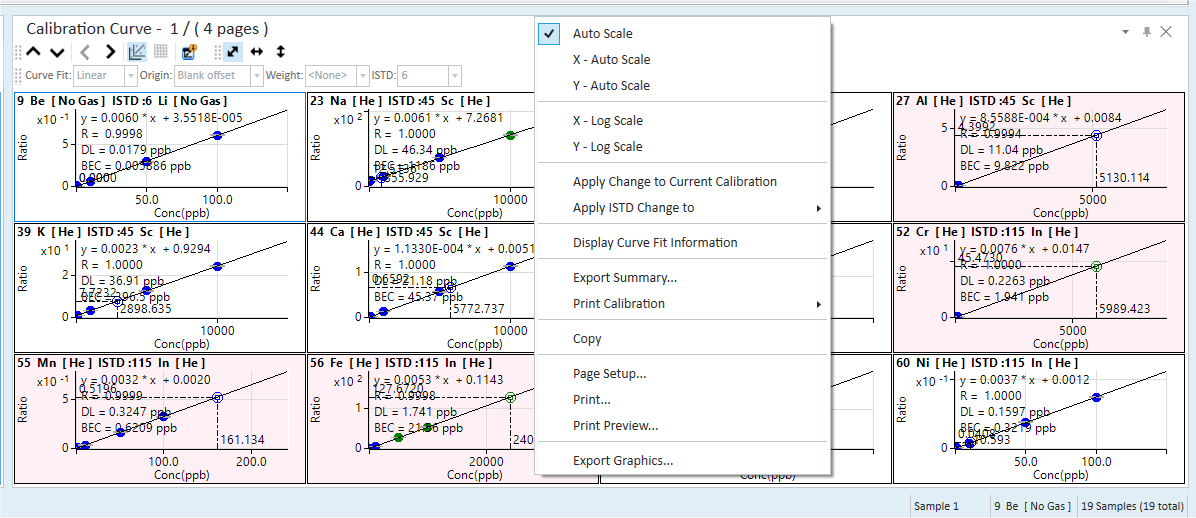
Context Menu
Changing the pane layout
The layout (positioning) of the panes can be changed.
Follow the steps below to change the layout of the panes.
Drag the title bar of a pane to display the pane docking tool. A light blue area indicates possible docking locations. Drag the pane above the pane docking tool and release the mouse button at the desired location.
To restore the default layout, click [Panes] from the [Show] group on the [View] tab.
Saving the pane layout
To save the current pane layout, follow these steps:
- Select [Load/Save] - [Save] from the [Show] group on the [View]
tab.
The [Save Layout File] dialog box is displayed.
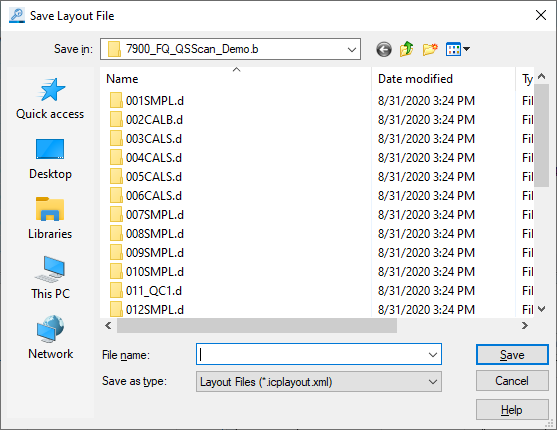
[Save Layout File] Dialog Box
- Select the folder to save the settings in, enter a file name, and
click <Save>.
The pane layout is saved.
To load a saved layout, select [Load/Save] - [Load] from the [Show] group on the [View] tab. Next, select the desired layout in the [Open Layout File] dialog box.
Maximize Pane
To maximize the pane, click each menu from the [Maximize] group on the [View] tab, and then select the submenu to maximize the pane.
[Maximize Pane] - [Maximize Table]: Displays the Batch Table pane appear full screen.
[Maximize Pane] - [Maximize Spectrum pane/Chromatogram]: Displays the Spectrum pane in full-screen.
[Maximize Pane] - [Maximize Calibration]: Displays the Calibration Curve pane in full-screen.
To restore the default layout, click [Panes] from the [Show] group on the [View] tab.
Hiding the panes
To hide the selected pane, click the ![]() on the title bar of the pane.
on the title bar of the pane.
You can also choose to hide or show the pane using the [Show] group on the [View] tab.
To restore the default view, click [Panes] from the [Show] group on the [View] tab.
Temporarily hides the pane
Click  on the title bar of
the pane. Temporarily hides the pane and displays only the title bar.
Hover over the title bar to open the pane.
on the title bar of
the pane. Temporarily hides the pane and displays only the title bar.
Hover over the title bar to open the pane.
Allowing the panes to float
To move a pane to any position, follow these steps:
- Double-click the title bar of the desired pane.
The pane will float.
- Drag the title bar to move the pane.
The pane will move to the position where you release the mouse button.
- Release the mouse button to reposition the pane.
To cancel the floating of a pane, double-click the title bar again.
Resizing the panes
The pane size can be changed. To change the size, follow these steps:
- Place the cursor on one of the edges of the pane to be resized.
The cursor changes to a
 or
a
or
a  .
. - Drag the cursor to resize the pane.
Printing the panes
To print a pane, follow these steps:
- Right-click on the pane to be printed.
The context menu is displayed.
- Select [Print].
The [Print] dialog box is displayed.
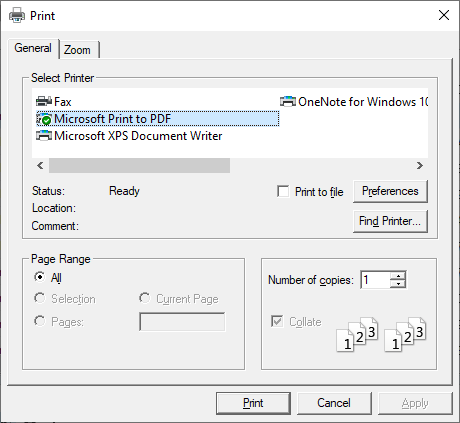
[Print] Dialog Box
- Select a printer on the [General] tab.
Click [Preferences] to change print options as necessary.
- For a graphics pane, the print size can be changed on the [Zoom] tab.
- Fit to sheet
Select this option to fit the print area to the size of the sheet.
- Fit to sheet width
Select this option to fit the print area to the width of the sheet.
- Adjust to (%)
Select this option to specify the print size as a percentage, and then enter the value in the text box.
- Fit to (inch)
Select this option to specify the width and height of the print area in inches, and then enter the value in the text box.
- When finished, click [Print].
The pane is printed.
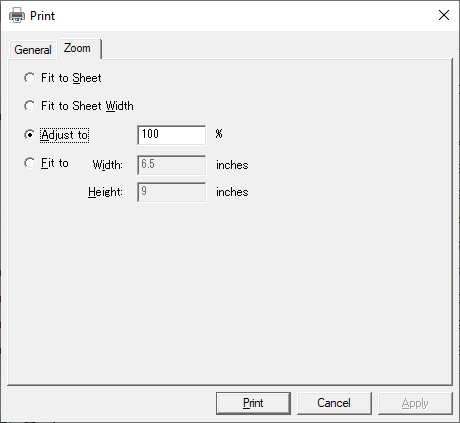
To use the print preview function, select [Print Preview] from the context menu.