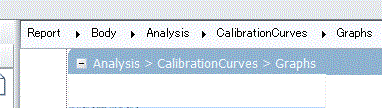Design Canvas
The canvas is the area where the report items are placed to build a report template. It is not a WYSIWYG (what you see is what you get) type editor. Use the Live Preview pane to see how your report will look. The canvas is used to move items around within containers.
Containers
A container is one section within the Design Canvas that can display information. The header, footer, and body are three containers. Depending on the data associated with your report, you may have a Results container that has a Sample and Standards container within it. These names will vary depending on the host application you are using. The concept of containers is the same.
An example of containers within containers is shown below.
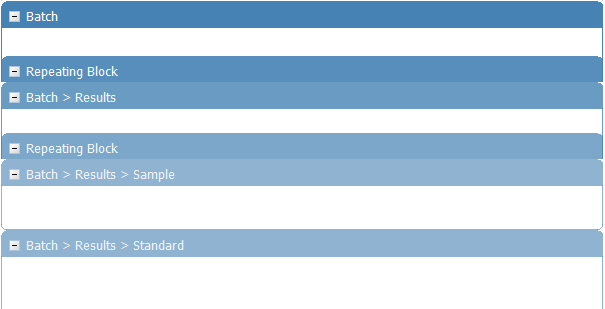
Example showing the Batch, Results, Sample and Standards containers
In the example above, the Batch container has a Repeating Block and the Batch Results in it. Inside the Results container is a Repeating Block which contains sample and standard results. The color also indicates the level of the containers. The darkest blue is the highest level container and will contain other containers inside it. The lightest blue will be the container furthest inside.
The headings like Batch, Results, Sample and Standard will change depending on the data and host application but this example could be similar to an HPLC injection where the results are printed out for both a sample and standard and the method is used on several samples that are all printed out on the same report.
Within the canvas objects can be:
- moved (copied and pasted)
- sized
- formatted
- placed in container objects
- deleted
- selected and multi-selected.
Pane Size
To change the size of the Design Toolbox or Report Preview pane, hover the cursor over the side of the pane until the cursor changes (see image below) and drag to expand or contract the pane.

Expansion bar on the side of pane
To reset the panes back to their original sizes, drag the handlebar on the expansion bar.
Object and Canvas Properties
To access object or canvas properties, right-click an object or a free area on the design canvas.
The property editor will appear and includes:
- Copy - Copies the selected item(s).
- Paste - Pastes the selected item(s).
- Bring to Front - Brings the selected item(s) in front of all other objects. You can overlay objects and arrange them using this command.
- Send to Back - Moves the selected item(s) behind all other objects. You can overlay objects and arrange them using this command.
- Custom Properties - Select a table and then click this to open the 'Edit Table Properties' dialog box. For more information, see "Changing Table Properties".
- Set as Default Font - Remembers the font size and type of the selected text object and will apply it to all subsequently selected text objects.
Position Guide
The top line on the Design Canvas is a position guide that shows your current position within parts of the Canvas, such as the header, body, footer, or containers. You can change your current position by clicking an element in the position guide.