Live Preview
This panel provides a constantly updated view of the canvas. It can automatically update to show real time what the report will look like or you can choose to update it manually. It displays a full image of the canvas, even when the actual canvas is larger than the screen with sections scrolled out of view. To scroll hidden parts of the canvas into view in the Live Preview pane, click and drag the page within the Live Preview.
Live Preview Pane
The Live Preview pane has several buttons, some of which may be hidden in the Extended Menu depending on the size of the pane. See move the buttons from the Extended Menu into the bar under the title, drag the Live Preview pane to expand it.
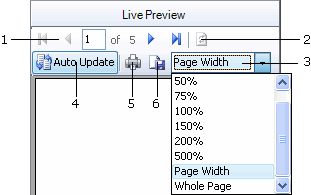 |
Where:
|
Page Number Selection
The outer arrows will move the Live Preview to the first or last page. The inner arrows will move to the previous or next page.
Alternatively, type the page number you want to view in the Live Preview into in the box. The box appears when you hover the cursor over it.
Refresh
This is a manual page refresh and is available only when Auto Update is not selected.
Page Width Selection
Choose the size of the page you want to view in the Live Preview pane. Select from 50% which shows 50% of the actual page size up to 500% which zooms in on the page. 'Page Width' will automatically scale the width to the size of the Live Preview pane. 'Whole Page' will display the entire page in the Live Preview pane at all times and will scale it to fit the pane.
Auto Update
Select this to always have the Live Preview immediately update and display the contents of the report after every change to the Design Canvas.
Print Report
When this option is selected, the Printing dialog box appears. After the desired options are selected, the report is printed to the selected printer.
Save Report to PDF
This will display the printing dialog box and then, after the desired options are selected, will save the report as a PDF in the specified location.