Gas Purge Setting Pane
This section describes the functions in the Gas Purge Setting pane.
To reduce the background-equivalent concentration (BEC) of silicone (Si) and sulfur (S) on the Gas Purge Setting Pane, purge the Ar gas line during standby.
When the Ar gas is being purged, "(Gas Purge)" is displayed on the status bar at the bottom.
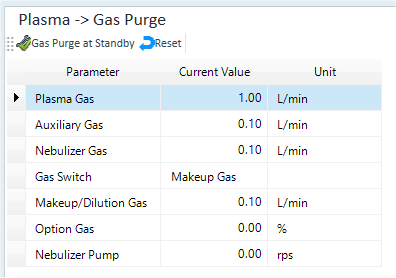
Toolbar
Task Settings Toolbar

Drag  to move the toolbar.
to move the toolbar.
![]() When
this is turned on, the Ar gas purge starts. When the purge is complete,
the measured values are displayed in the [Current Value] column in the
table.
When
this is turned on, the Ar gas purge starts. When the purge is complete,
the measured values are displayed in the [Current Value] column in the
table.
![]() Restores [Current Value] to its default value.
Restores [Current Value] to its default value.
Setup Table
Displays the measured value of each gas flow rate after the gas purge.
[Parameter]
Displays the parameters of each gas.
[Current Value]
Displays the measured values after Gas Purge is performed.
[Unit]
Displays the unit.
Context Menu
This section describes the commands that are available in the context menu, which is displayed when you right-click in the pane. The commands that are not listed below have the same function as their counterparts on the toolbars.
[Export Table]
Opens the [Export Table] (Entire Table) dialog box, which lets you export the entire table. This command is available when a pane that includes a table is selected.
[Print]
Opens the [Print] dialog box, which lets you print the contents of the selected pane.
To Get Here
Click [Dashboard] from the [Hardware] group in the Task Navigator, select the [Gas Purge at Standby] from the [Plasma].
Click the [Gas Purge at Standby] from the [Hardware] group in the Task Navigator. If the menu is not currently displayed, select the [Plasma] check box on the Dashboard Pane.