OpenLab Server Products Integration
- To Use OpenLab Server Products
- Creating a Batch
- Differences in Operation Folders
- File Uploads
- File Operations
- Analysis Result Review
To Use OpenLab Server Products
To use OpenLab Server Products (former name: Data Store), you need to configure the initial settings as follows:
- Install OpenLab Server Products on the server PC and client PCs,
and then make the necessary settings on each PC.
For details on installing and configuring Database Systems, refer to the installation guide for each database system.
- Install OpenLab Shared Services.
For details on installing and configuring OpenLab Shared Services, refer to the instruction manual for the "User Access Control Pack".
- Perform user creation, permission installation, role settings,
and so on.
For details on this procedure, refer to the instruction manual for the "User Access Control Pack".
- In the [Configure
User Access Control] dialog box in the User Access Control
Pack, enable OpenLab Server Products and configure the connection
settings.
For details on this procedure, refer to the instruction manual for the "User Access Control Pack".
- ICP-MS MassHunter 4.5 or later supports only OpenLab Server Products version 2.3 or later. They do not support Data Store/OpenLab Server/ECM XT which is before OpenLab Server Products version 2.3. If you want to use the batches for version 2.2 or earlier, you need to convert the data using the conversion tool. For details on this procedure, refer to the instruction manual for the "User Access Control Pack".
Creating a Batch
To create a new batch, select [New Batch Folder] from the [File] tab in the ICP-MS Instrument Control software or the Data Analysis software.
When using OpenLab Server Products, the [New Batch Folder] appears as shown in the following screenshot. This differs from the [New Batch Folder] dialog box displayed during normal MassHunter operation.
- In the ICP-MS Instrument
Control software
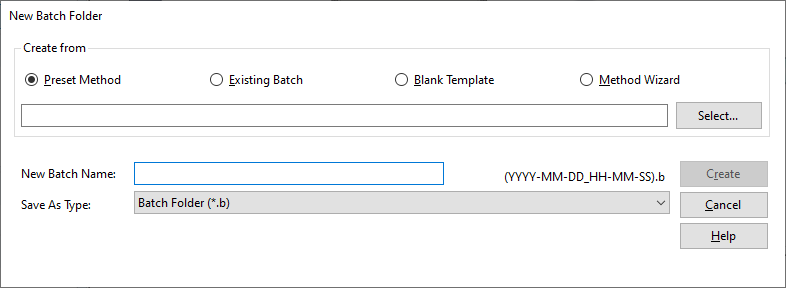
- In the Data Analysis Software
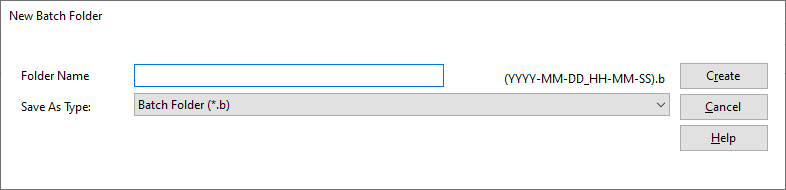
When using OpenLab Server Products, the location where files are saved is fixed and cannot be changed. You can only enter the name of the new batch folder. The batch folder is stored in a folder that has the local PC name in OpenLab Server Products.
To avoid duplicating batch names in OpenLab Server Products, MassHunter automatically adds the following string "YYY-MM-DD_HH-MM-SS" to the end of your specified batch folder name. Where, YYYY-MM-DD means Year-Month-Date, and HH-MM-SS means Hour-Minute-Second.
For example, if you enter TEST001 as the batch folder name, the batch name in OpenLab Server Products becomes TEST001(2013-12-10_10-35-59).b.
Differences in Operation Folders
When using OpenLab Server Products, various files such as analysis results, acquisition methods, and reports are stored only in the database on the server PC configured in OpenLab Server Products. These files are not stored on client PCs.
Therefore, the folder structure for OpenLab Server Products is displayed in the dialog boxes that are displayed when a file is opened or saved in MassHunter.
If the connection between MassHunter and OpenLab Server Products ECM/SDA is lost, the icon in the notification area displays a notification message at the bottom-right of the screen.
When connected to OpenLab Server Products or Workstation Plus, batch acquisition continues even if the LAN is disconnected during acquisition.
When using ICP-MS MassHunter with OpenLab Server Products integration enabled, be aware that the User will not be able to access, via MassHunter functions, Windows User folders such as "Desktop" or "My Documents". For example, if using OpenLab Server Products integration a User has a Data Analysis script on their Desktop, the User cannot access this script using the function Data Analysis > [Tools] tab > [Script] group > [Actions].
Files which a User wishes to open from MassHunter with OpenLab Server Products integration must not be stored in Windows User folders. Files stored under "\Agilent\ICPMH" can be accessed.
For restrictions on features when using Database Integration, refer to “Restrictions on features when using Database Integration”.
File Uploads
When using OpenLab Server Products, if you perform a file saving operation, the file is uploaded to OpenLab Server. For details on the file name, upload folder, and upload timing used when a file is uploaded to OpenLab Server Products, refer to "Upload Files and Timing".
File Operations
You can perform the following operations in dialog boxes, such as the [Select Batch Folder] dialog box and the [Open Batch Result] dialog box, that access OpenLab Server Products:
- Searching for files in OpenLab Server Products
- Configuring file checkout settings
- Viewing the Electronic Signature, Revision, and Audit Trail of a file
For details on the operations, refer to the online Help, which can be
displayed by clicking ![]() at the upper right of the
dialog box.
at the upper right of the
dialog box.
Analysis Result Review
Each batch result for data analysis software can have a version number in OpenLab Server Products. In the online data analysis software, you can open only the latest acquired data and latest batch result. On the other hand, in the offline data analysis software, you can also open older versions of batch result.
To open an older version of a batch result, do as follows:
- In the offline data analysis software, click [Review previous version
of batch result] from the [File] tab.
The [Open Batch Result] dialog box is displayed.
- Select “*.icpms.analysis.fileset” to open a batch result.
- Select [Open Revision] from the [Open] button list at the lower
right of the dialog box.
The [File version] dialog box is displayed.
- Select the version you want to open from the list, and then click
[Open].
The selected older version of the batch result is opened.
When an older version of a batch result is open, the data obtained when the batch result was used for batch processing is used. Therefore, in this mode, the [Batch Option] group is disabled. Reports can be generated, but batch processing is not possible.
Batch results that exist in a different project from the project currently being used cannot be reviewed.
Batch results in batches that are being used can be reviewed from any host PCs.
Batch results in batches that are being used in review mode can be used from any host PCs without having to release the batches.
Different revisions of the same batch result cannot be reviewed from a host PC at the same time.
Different batch results in a batch folder can be reviewed from a host PC at the same time.