SDA Integration
To Use SDA
To use SDA, you need to configure the initial settings as follows:
- Install SDA on the PC, and then make the necessary settings on
each PC.
For details on installing SDA, refer to the SDA documentation and SDA online Help.
- Install OpenLab Shared Services.
For details on installing and configuring OpenLab Shared Services, refer to the instruction manual for the "User Access Control Pack".
- Perform user creation, permission installation, role settings,
and so on.
For details on this procedure, refer to the instruction manual for the "User Access Control Pack".
- In the [Configure
User Access Control] dialog box in the User Access Control
Pack, enable OpenLab Server/ECM XT and configure the connection settings.
For details on this procedure, refer to the SDA documentation and SDA online Help.
MassHunter operates differently when the protect mode is on (default) and when it is off.
For restrictions on features when using Database Integration, refer to “Restrictions on features when using Database Integration”.
When the protect mode is on (default):
You do not need to download to check the batch results. You can review batches in the SDA directly.
Follow the steps below to check the batch results.
- Click [Open] from the [Batch] group on the [Home] tab in the [ICP-MSICP-QQQ
Data Analysis] window.
The [Open Batch Result] dialog box is displayed.
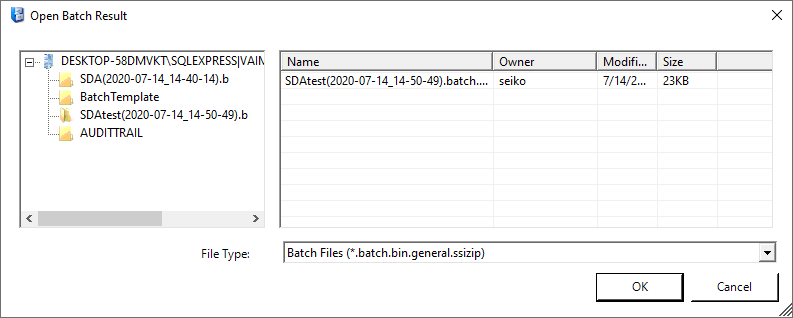
- Select the batch you want to check, and then click [OK].
The batch results are displayed in the [Data Analysis] window.
The dialog box for direct manipulation of the SDA database is displayed when you open or save various type of files other than the above.
If you cannot open a batch due to an error
This function is used for specific troubleshooting.
If there is inconsistency between the data on the database and the data on the hard disk for any reason, an error is displayed, and the batch may not be opened. In this situation, you can use this function to correct inconsistencies and open the batch.
Follow the steps below to re-upload the fixed local batch.
- Click [Start] on the Windows taskbar, and then select [ICP-MS MassHunter
Workstation] > [Configure User Access Control].
The [Login] dialog box is displayed.
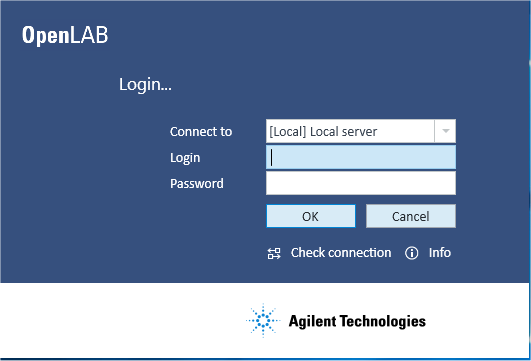
Login dialog box
- Enter a user ID that has "ICPMHAdmin" access rights to
SDA and a password, and then click [OK].
The [Configure User Access Control] dialog box is displayed.
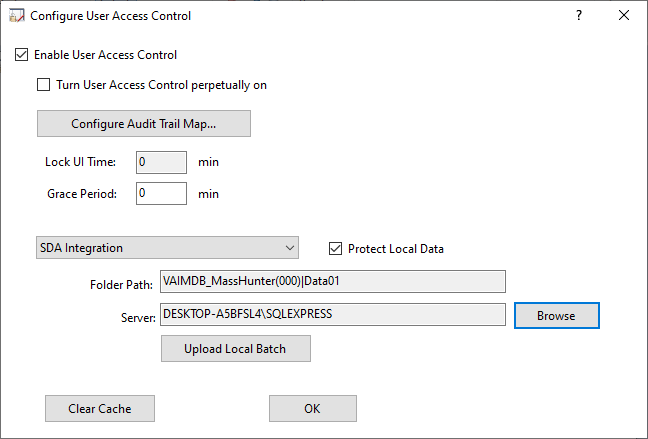
Configure User Access Control dialog box
- Click [Upload Local Batch].
If the current Access Control setting differs from the previous setting, a confirmation message is displayed. To apply the current setting to MassHunter, click [OK] in the message window, and then click [OK] in the [Configure User Access Control] dialog box. Next, perform steps 1 to 3 again.
The [Login] dialog box is displayed.
- Enter a user ID that has "ICPMHAdmin" access rights to
SDA and a password, and then click [OK].
The [Select Batch] dialog box is displayed.
- Select the batches to be re-uploaded, and then click [OK].
You can only upload up to 300 batches at one time.
- Click [Yes] when the confirmation message is displayed.
Uploading starts.
When uploading is complete, the uploading results are displayed in the [Result] dialog box.
You can also check these in the ICP-MS MassHunter log from the Windows Event Viewer.
When Protect Mode is off:
To confirm the batch results, do the following.
- Click [Open] from the [Batch] group on the [Home] tab in the [ICP-MSICP-QQQ
Data Analysis] window.
The [Open Batch Result] dialog box is displayed.
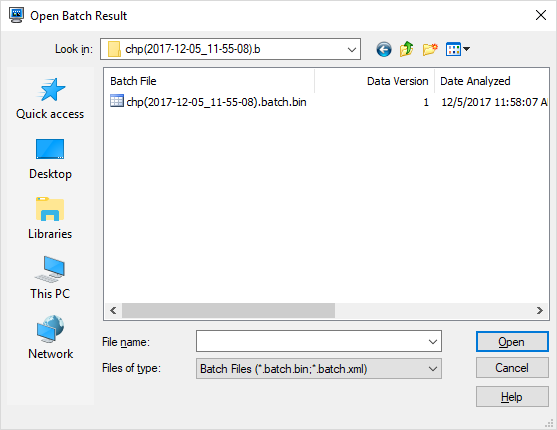
- Select the batch you want to confirm, and then click [Open].
Batch results are displayed in the [Data Analysis] window.
If for any reason the batch is not on the hard disc, it needs to be downloaded by following the steps below.
To download batches from SDA, follow the steps below.
- Click [Start] on the Windows taskbar, and then select [ICP-MS MassHunter
Workstation] > [ICP-MS MassHunter Database Utility].
The ICP-MS Database Utility dialog box appears.
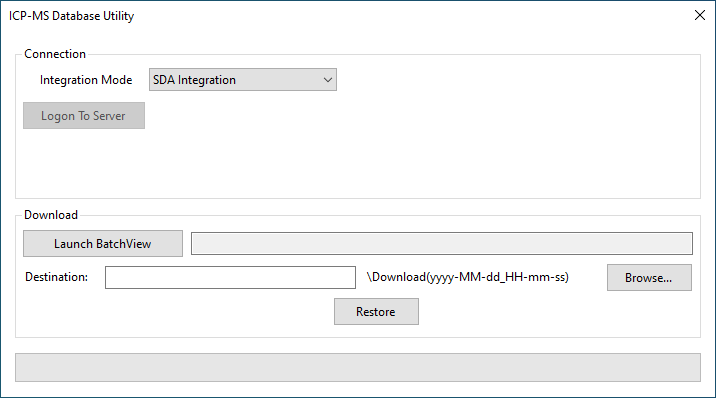
- Select [SDA Integration] from the [Integration Mode] dropdown menu.
- Click [Launch BatchView].
[MassHunter Database Viewer] dialog box is displayed.
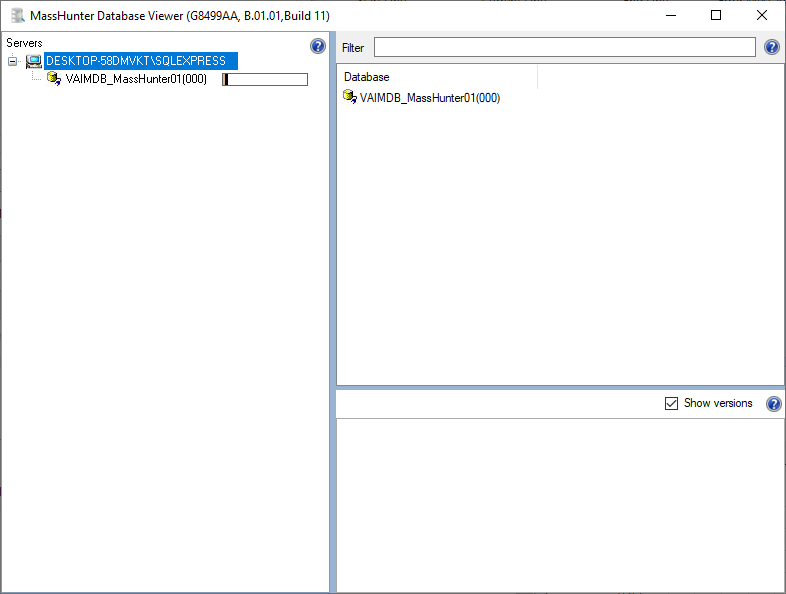
- Select Database folder in the upper left pain and batch file in the upper right pain.
- Select the ssizip file shown in the upper right pain, and then
select [Download Batch] in the menu displayed.
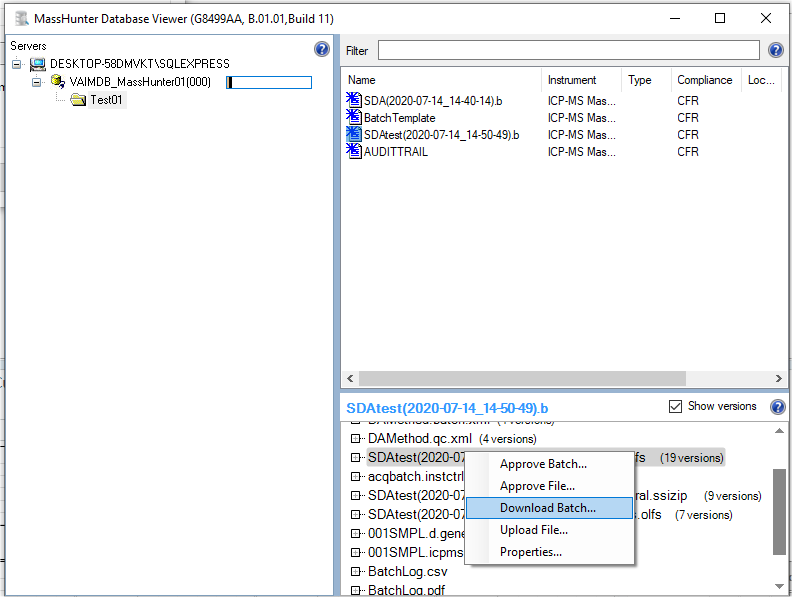
The [Authentication Required] dialog box is displayed.
- Enter the [User name] and [Password], and then click [OK].
The [Browse For Folder] dialog box is displayed.
- Select a folder to download, and then click [OK].
- Click [Browse] to specify the folder where the selected batch will
be restored.
The dialog box for specifying the folder appears.
The batch is restored using the following naming structure.
[Specified path]\Download(yyy-MM-dd_HH-mm-ss)
- Select the folder in this dialog box, and then click [OK].
The selected batch is downloaded from SDA and copied to the specified folder.
At this point, the downloaded file is an archived file and cannot be directly opened in MassHunter.
- Click [Restore].
The file downloaded in Step 9 is decompressed, and the batch folder hierarchy is restored. Restored batches can be opened in MassHunter.