Timechart Pane Operation
This section describes the operation of the Timechart pane. For information about functions that are common to all panes, refer to “Common Pane Operations”.
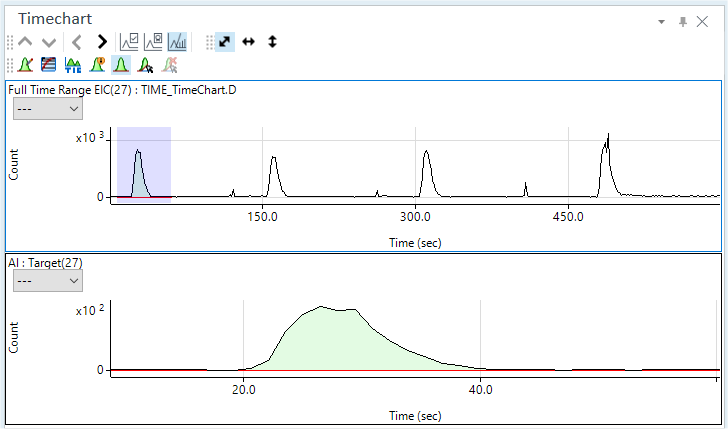
Timechart Pane
Displaying the timechart
The Timechart pane is displayed when you load a batch for which the Analysis Mode is set to “Timechart”. The timechart for the sample that is selected in the Batch Table is displayed.
The Timechart pane has two rows. The upper row displays a timechart for the entire time range of an EIC (extraction ion chromatogram). The integration range of the selected mass is shown in purple. The lower row shows an expanded view of the peak of the selected mass. In both rows, the X-axis represents the time in seconds, and the Y-axis represents the counts.
To display a different timechart in the Timechart pane, click one of the following icons on the Timechart pane toolbar.
 Displays the
timechart for the previous sample.
Displays the
timechart for the previous sample.
 Displays the timechart for the next sample.
Displays the timechart for the next sample.
 Moves to the
previous mass peak.
Moves to the
previous mass peak.
 Moves to the next mass peak.
Moves to the next mass peak.
If the Timechart
pane is not shown, click [Panes] from the [Show] group on the
[View] tab. Also, check that ![]() on
the toolbar is inverted. If
on
the toolbar is inverted. If ![]() is
not inverted, click it.
is
not inverted, click it.
Toolbar Functions
For more information about the functions of the toolbar, refer to “Timechart pane” help topic.
Adjusting the scales
The scale for the X- and Y-axes can be changed. For more information, refer to “Adjusting the scales” under “Common Graph Operations”.
Shifting the axes
The X- and Y-axes can be transposed. For more information, refer to “Shifting the axes” under “Common Graph Operations”.
Expanding a selected area
You can zoom in on a selected area of the timechart. For more information, refer to “Expanding a selected area” under “Common Graph Operations”.
Changing the display type
You can change the timechart display type by clicking on the toolbar icons.
![]() Displays/hides
the tooltip display for the Count
value.
Displays/hides
the tooltip display for the Count
value.
![]() Selects
either log scale or linear scale.
Selects
either log scale or linear scale.
![]() Displays/hides
the peak baseline.
Displays/hides
the peak baseline.
![]() Selects
either the total ion chart or the mass-specific timecharts. By default,
the mass-specific timechart is displayed. Click and invert the
Selects
either the total ion chart or the mass-specific timecharts. By default,
the mass-specific timechart is displayed. Click and invert the ![]() to display the total ion
chart.
to display the total ion
chart.
Displaying labels
Labels can be displayed in the upper-row timechart and the lower-row peak, as shown below.
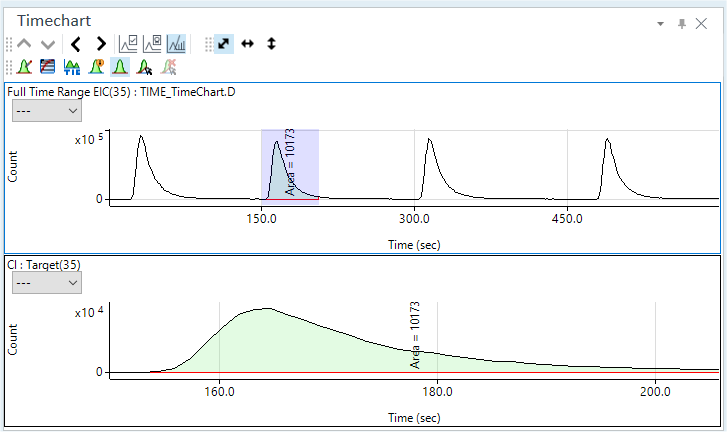
Label Display
To display the labels, follow these steps:
- Click the
 icon on the toolbar.
icon on the toolbar.
The [Chromatogram Information] dialog box is displayed.
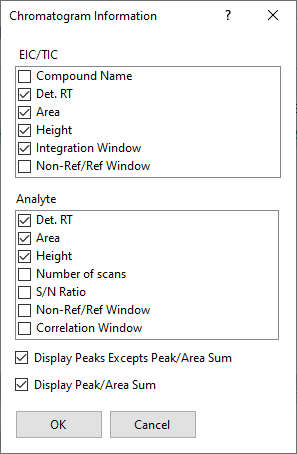
[Chromatogram Information] Dialog Box
- Select the items to be displayed.
- [EIC/TIC]: Select the items to be displayed in the upper row.
- [Analyte]: Select the items to be displayed in the lower row.
- Click <OK>.
The selected labels are displayed in the timecharts.
To hide all labels, clear all checkboxes in the [Chromatogram Information] dialog box and click <OK>.
Displaying mass spectra
You can view the mass spectra for any time slice.
Place the cursor at a desired point on the timechart, then double-click to display the mass spectra for the selected point in time.
To return to the timechart display, double-click on the pane.
Adding comments
Comments can be added to the timecharts.
Adding a comment
To add a comment, follow these steps:
- Right-click on the Spectrum pane and select [Annotate] - [Add/Remove
Annotation] from the context menu.
The icon is inverted, and the cursor changes to
 .
. - Click at the location where you want the comment to appear.
The [Add comment] dialog box is displayed.
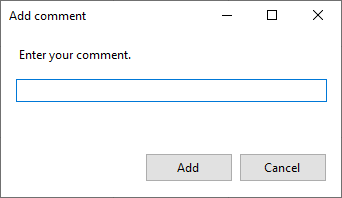
[Add comment] Dialog Box
- Enter the text to be added.
- Click <Add>.
The text string is added at the specified point on the timechart.
- When finished, select [Annotate] - [Add/Remove Annotation] again from the context menu.
To save an annotation in the batch, select [Annotate] - [Save Annotation in Data] from the context menu.
Deleting comments
To delete existing comments, follow these steps:
- Right-click on the Spectrum pane and select [Annotate] - [Add/Remove
Annotation] from the context menu.
The icon is inverted, and the cursor changes to
 .
. - Move the cursor towards the comment to be deleted. When the cursor
changes to
 , click the mouse.
, click the mouse.
The comment is deleted.
- When finished, select [Annotate] - [Add/Remove Annotation] again from the context menu.
Manual integration
A timechart peak can be integrated manually to determine the concentration of the element. To perform manual integration, follow these steps:
- If the
 on the toolbar is inverted, click
to activate it.
on the toolbar is inverted, click
to activate it.
The timechart is displayed in the upper pane. An exploded view of the selected peak is displayed in the lower pane.
- Use
 and
and
 to select the peak to be integrated manually.
to select the peak to be integrated manually. - Click the
 on the toolbar.
on the toolbar.
Move the cursor towards the peak on the lower row. The cursor changes to a
 .
. - Click and drag the mouse to define the integration range.
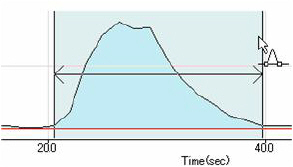
Manual Integration
- Release the mouse button.
Integration is done, and the Batch Table is updated.
- When done, click
 again.
again. - Click [Process Batch] from the [Batch Option] group on the [Home]
tab.
The integration results are displayed in the Batch Table.
- To clear the manual integration results, click the
 icon on the toolbar.
icon on the toolbar.
Displaying multiple timecharts
By default, the Timechart pane displays the timechart for one data only. However, you can also overlay timecharts for multiple data for comparison.
Displaying multiple timecharts
To display multiple timecharts, follow these steps:
- Click the
 icon on the toolbar.
icon on the toolbar.
The [Change Chart] dialog box is displayed.
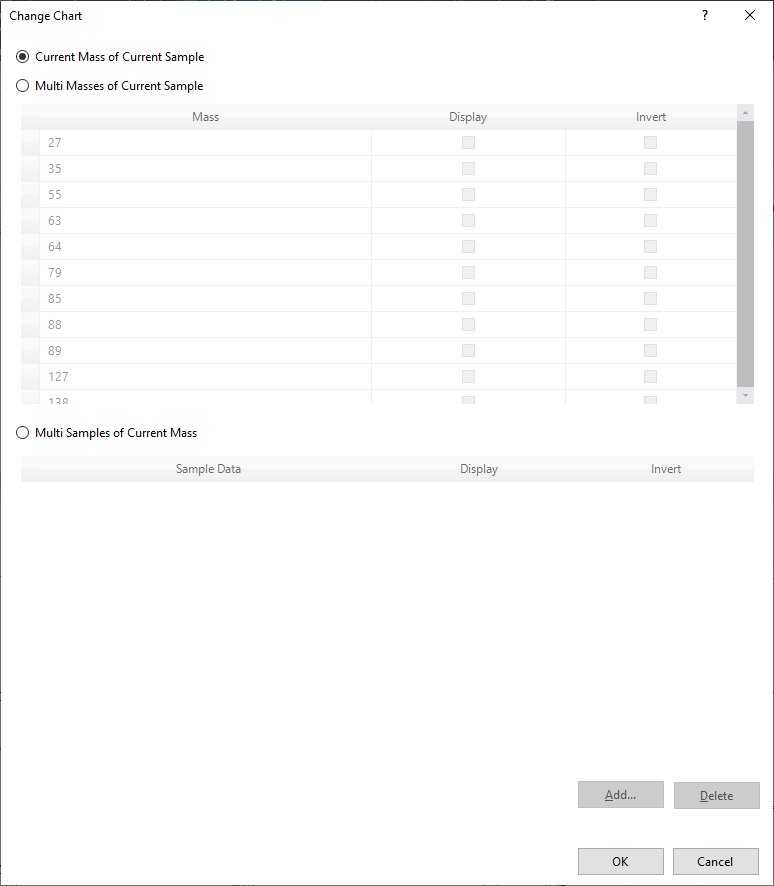
[Change Chart] Dialog Box
- Set the display setting for the spectra to one of the following:
- For the current sample, show the timechart for the current
mass (default)
Select [Current Masses of Current Sample].
- For the current sample, show the timechart for multiple masses
Select [Multi Masses of Current Sample], and then in the [Display] column, mark the check boxes for the masses to display. To display the peaks upside down, mark the check boxes in the [Invert] column.
- For the current mass, show the timechart for multiple samples
Select [Multi Samples of Current Mass], mark the data in the dialog box displayed, and click <Add>. In the [Display] column, select the check box for the sample data to display. To display the peaks upside down, mark the check boxes in the [Invert] column.
- For the current sample, show the timechart for the current
mass (default)
- When done, click <OK>.
The timecharts are overlaid.
Resetting the display of multiple timecharts
To reset the overlaid timecharts to the original state, follow these steps:
- Click the
 icon on the toolbar.
icon on the toolbar.
The [Change Chart] dialog box is displayed.
- Select [Current Mass of Current Sample] and click <OK>.
The original view is restored.
Tabulating raw and CPS data
A table can be created in CSV format based on the raw or CPS data for the timechart.
A listing of the mass count or CPS for each time unit will be created.
- You can edit, print, or save the data by using the functions of the associated application.
- Right-click on the Timechart
pane.
The context menu is displayed.
- Select [Tabulate
Chart], and select one of the following commands from the submenu.
- [Raw Data to CSV]: Exports the raw data in CSV format, and then opens it.
- [CPS Data to CSV]: Exports the CPS data in CSV format, and then opens it.
- The raw or CPS data
for the timechart is displayed.
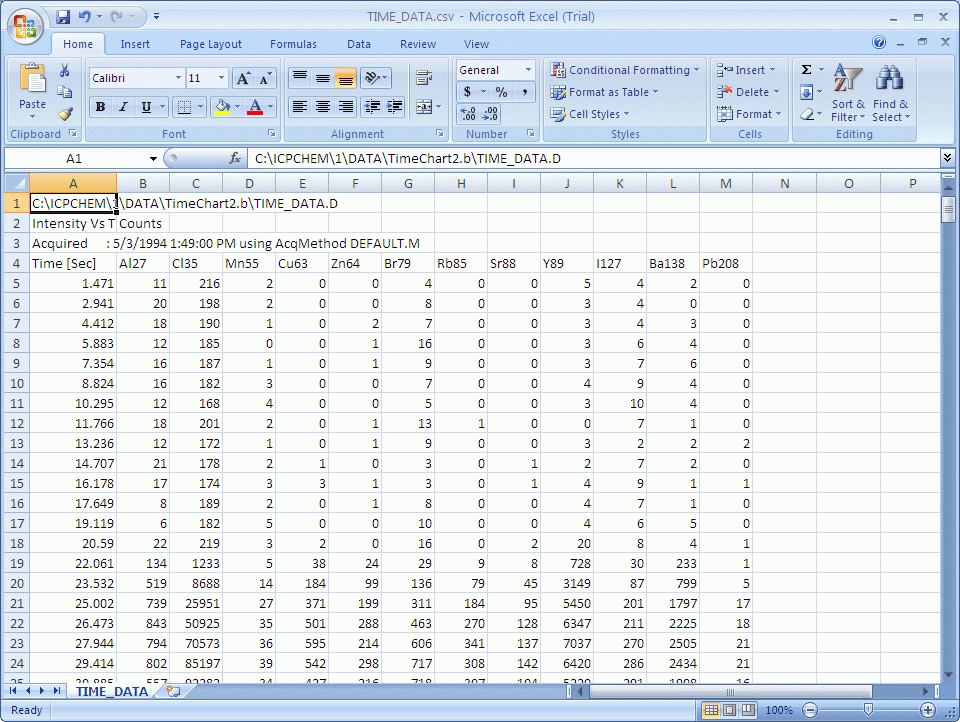
Raw Data Table for the Timechart (when using the Excel)
- Close the application.
The [ICP-MSICP-QQQ Data Analysis] window is displayed.
Copying timecharts
Timecharts can be copied to the Clipboard. They can then be pasted into documents that are created with other applications. For more information, refer to “Copying the graphs” under “Common Graph Operations”.
Printing timecharts
Timecharts can be printed. For more information, refer to “Printing the panes” under “Common Pane Operations”.
Exporting timecharts
Timecharts can be exported in various graphics file formats. For more information, refer to “Exporting the graphs” under “Common Graph Operations”.