Laying Out Standard Items on the Canvas
To lay out Standard Items on the canvas:
- Select and then drag the object to the canvas.
- To move an object already on the canvas, hover the mouse cursor
over the object until you see the crosshairs
 cursor appear. Drag the object to another area.
cursor appear. Drag the object to another area.
| Some
objects can only appear in the main part of the canvas, others
can only be dragged to the header or footer. If an object cannot
be dragged to a certain area you will see the following icon:
|
The text item in Standard Items can be edited.
Aligning Objects
As you move an object around on the Design Canvas, a ruler (blue line) will appear when the new object margin is the same as an existing margin object. Rulers will appear for both vertical and horizontal alignment.
In the example below, the 'Text' object is vertically aligned with the Company Logo object.
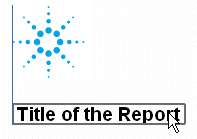
Aligning the 'Text' object with the 'Company Logo' object
Editing Text
To edit the text object:
- Drag the text to the desired location on the canvas.
- Double-click the text item.
- Edit the text and then press CONTROL+ENTER on the keyboard or move the cursor outside of the text box and click the Design Canvas to save the text.
To continue the tutorial, click the link below.
| Printing or saving the template |
Alternatively, click the following links to access information about a specific step in the template design process: