EM Setting Pane
This section describes the functions in the EM Setting pane.
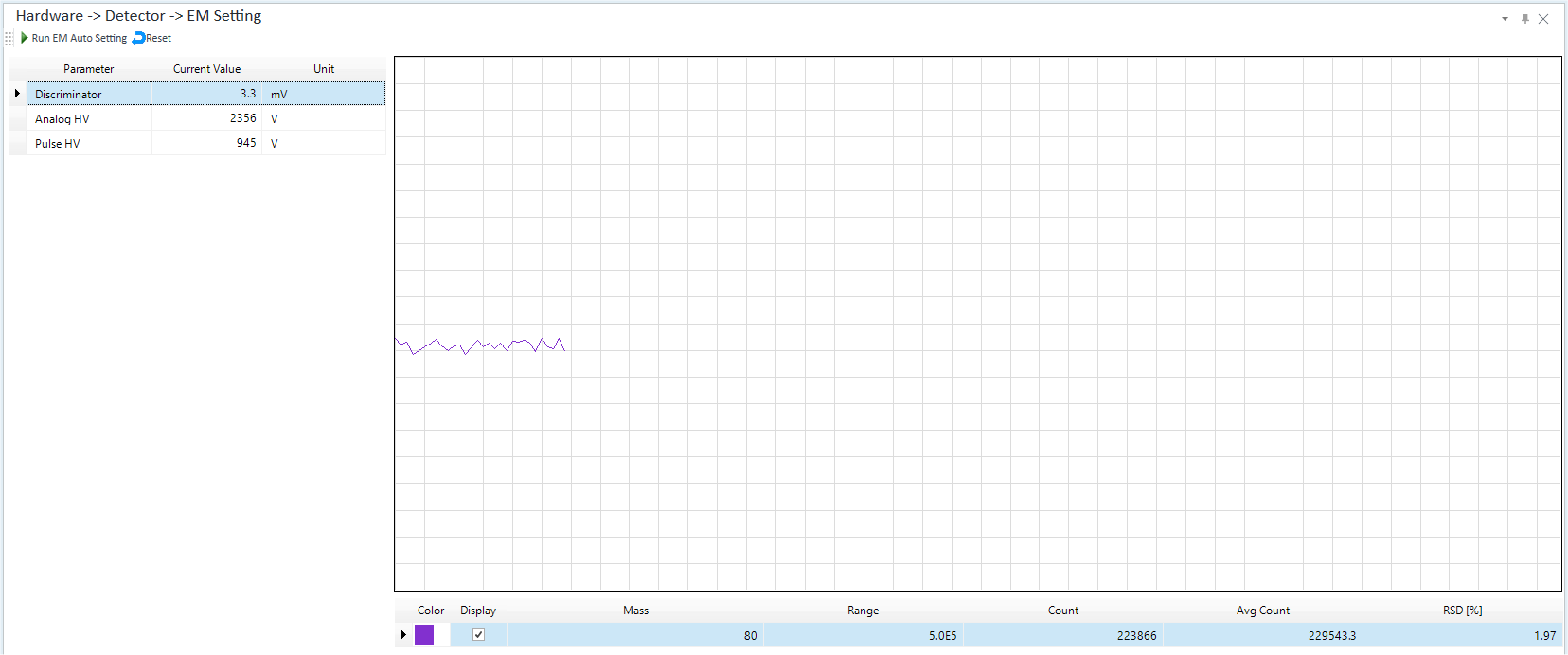
Toolbar
Task Settings Toolbar

Drag  to move the toolbar.
to move the toolbar.
![]() Starts automatic
adjustment of the EM after
the signal is stabilized. The values from the Startup
Pane are used for the monitored mass and vial position. When
the configuration is completed, the measured values are displayed in the
[Current Value] column on the table.
Starts automatic
adjustment of the EM after
the signal is stabilized. The values from the Startup
Pane are used for the monitored mass and vial position. When
the configuration is completed, the measured values are displayed in the
[Current Value] column on the table.
![]() You can restore all parameters to default values
or enter the values manually. Perform this operation when you replace
the detector or when you set the parameters manually.
You can restore all parameters to default values
or enter the values manually. Perform this operation when you replace
the detector or when you set the parameters manually.
Setup Table
Displays the EM parameters and the measured results.
[Parameter] Column
Displays the parameters. For information on each parameter, refer to the [EM] Table in the Tune Modes Pane.
[Current Value] column
Displays the specified value.
[Unit] Column
Displays the unit.
Context Menu
This section describes the commands that are available in the context menu, which is displayed when you right-click in the pane. The commands that are not listed below have the same function as their counterparts on the toolbars.
[Export Table]
Opens the [Export Table] (Entire Table) dialog box, which lets you export the entire table. This command is available when a pane that includes a table is selected.
[Print]
Opens the [Print] dialog box, which lets you print the contents of the selected pane.
To Get Here
- Click [Dashboard] from the [Hardware] group in the Task Navigator, and then select [EM Setting] from [Detector].
- Click [EM Setting] from the [Hardware] group in the Task Navigator. If the menu is not currently displayed, select the [Detector] check box on the Dashboard Pane.