Plasma Correction Pane
This section describes the functions in the Plasma Correction pane.
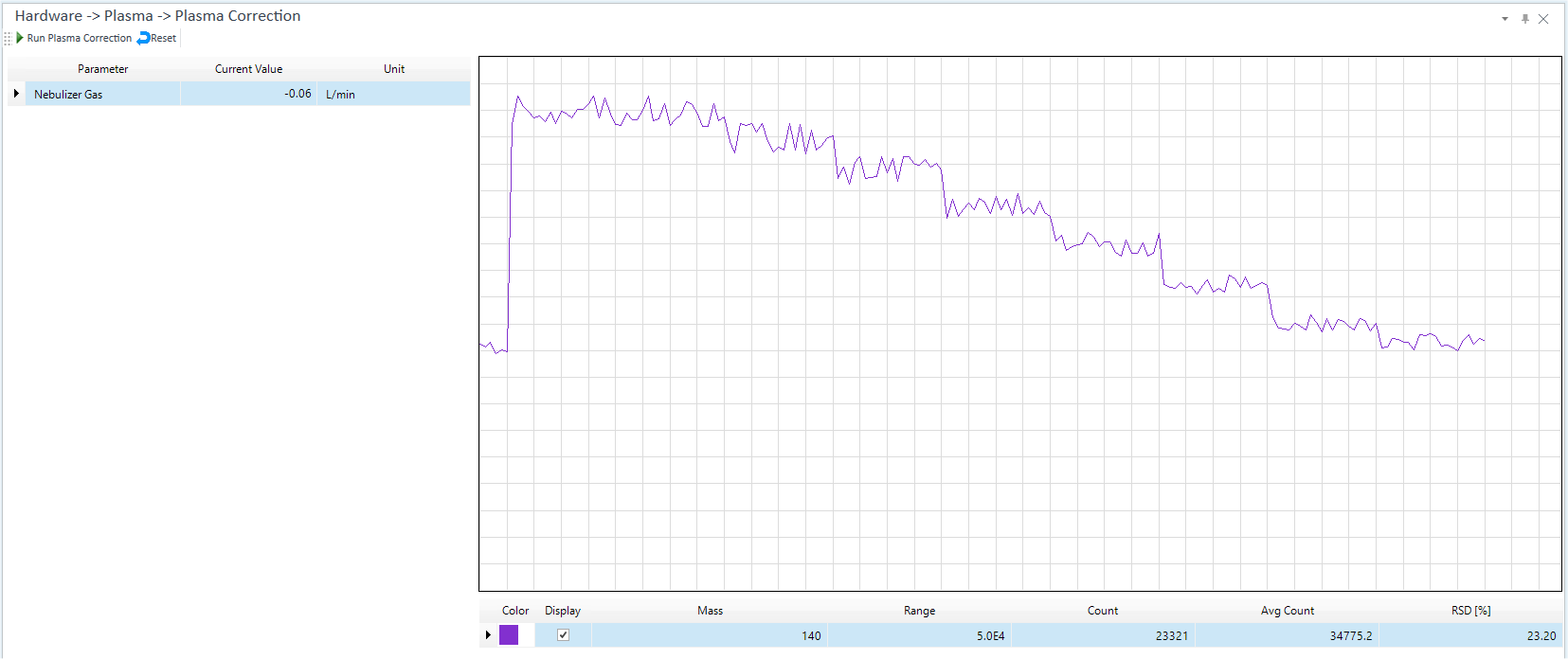
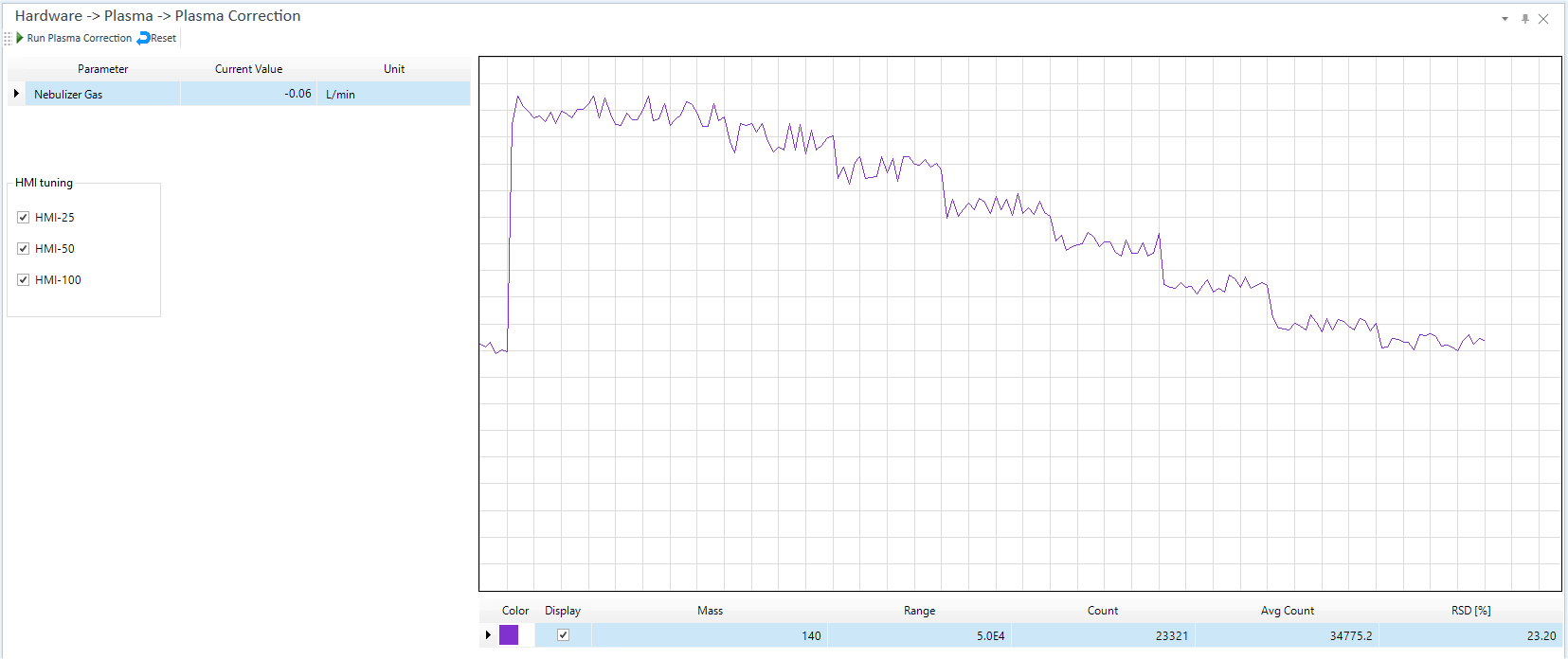
Toolbar
Task Settings Toolbar

Drag  to move the toolbar.
to move the toolbar.
![]() Starts Plasma
Correction. The values specified in the Startup
Pane are used for the monitored mass and vial position. When
the correction is completed, the measured values are displayed in the
[Current Value] column on the table.
Starts Plasma
Correction. The values specified in the Startup
Pane are used for the monitored mass and vial position. When
the correction is completed, the measured values are displayed in the
[Current Value] column on the table.
![]() Reset the offset value of the nebulizer
gas (also called carrier gas) to 0.
Reset the offset value of the nebulizer
gas (also called carrier gas) to 0.
Setup Table
Displays the measured value of the nebulizer gas (also called carrier gas) flow rate after the plasma correction.
[Parameter]
Displays the parameters.
The parameters that are displayed depend on the type of Ion Lens.
[Current Value]
Displays the measured values after an automatic adjustment is performed.
[Unit]
Displays the unit.
[HMI tuning]
This item is displayed when [Aerosol Dilution Mode for HMI] is selected on the [Options] category in the [Settings] dialog box.
The user can specify whether HMI auto tune is run for each HMI Level in Plasma Correction.
Context Menu
This section describes the commands that are available in the context menu, which is displayed when you right-click in the pane. The commands that are not listed below have the same function as their counterparts on the toolbars.
[Export Table]
Opens the [Export Table] (Entire Table) dialog box, which lets you export the entire table. This command is available when a pane that includes a table is selected.
[Print]
Opens the [Print] dialog box, which lets you print the contents of the selected pane.
To Get Here
- Click [Dashboard] from the [Hardware] group in the Task Navigator, and then select [Plasma Correction] from [Plasma].
- Click the [Plasma Correction] from the [Hardware] group in the Task Navigator. If the menu is not currently displayed, select the [Plasma] check box on the Dashboard Pane.