Resolution / Axis Setting Pane
This section describes the functions in the Resolution / Axis Setting Table.
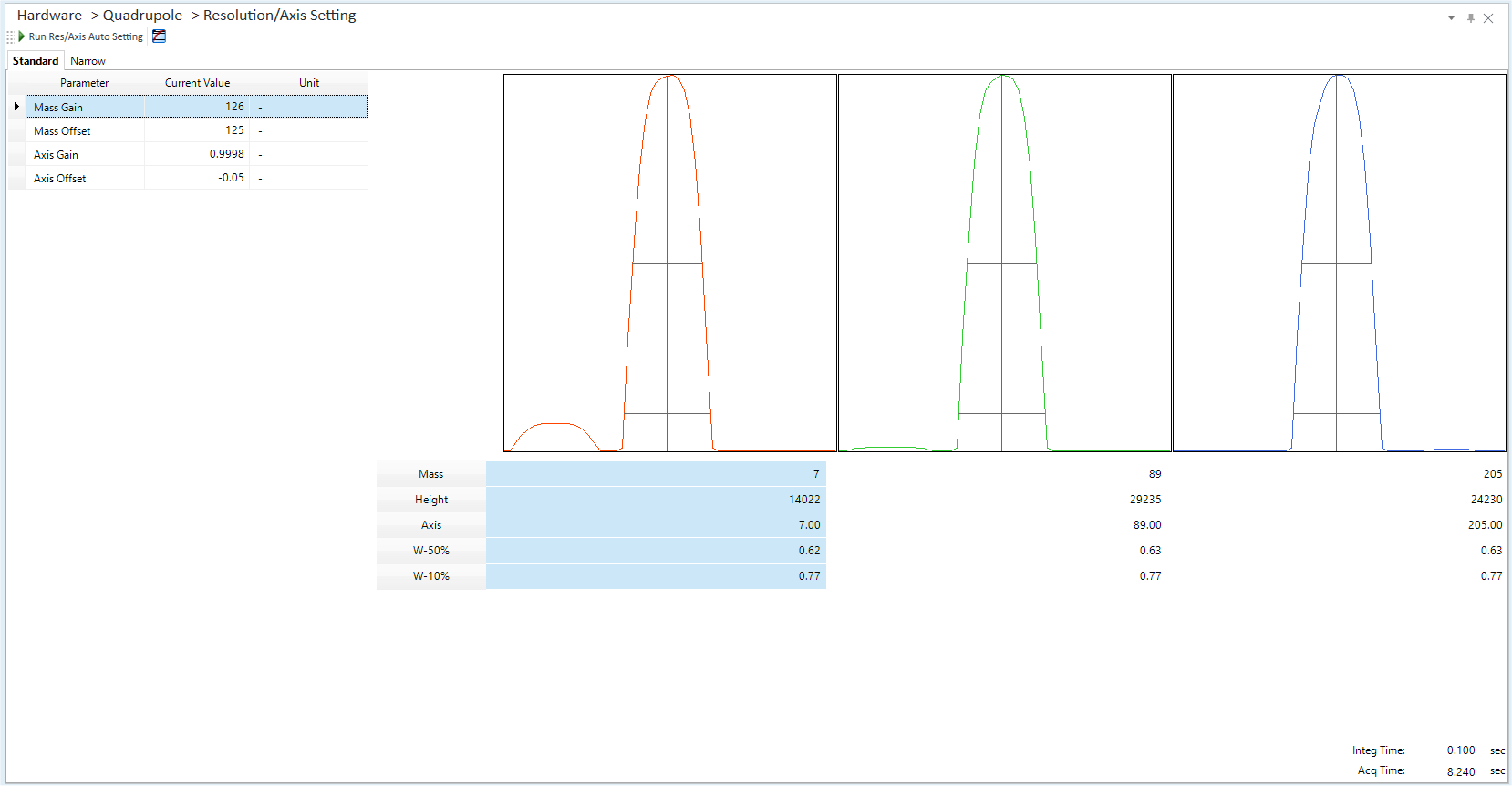
Toolbar
Task Settings Toolbar

Drag  to move the toolbar.
to move the toolbar.
![]() Starts
Resolution/Axis Auto Setting and calibration for high mass. This icon
is only displayed when the connected instrument is an N8421A / N8403A
model and the Unlock Key is not installed.
Starts
Resolution/Axis Auto Setting and calibration for high mass. This icon
is only displayed when the connected instrument is an N8421A / N8403A
model and the Unlock Key is not installed.
![]() Starts automatic configuration
of Resolution/Axis after the signal stabilizes. When the configuration
is completed, the measured values are displayed in the [Current Value]
column on the table.
Starts automatic configuration
of Resolution/Axis after the signal stabilizes. When the configuration
is completed, the measured values are displayed in the [Current Value]
column on the table.
![]() Changes
the display between log scale and linear scale.
Changes
the display between log scale and linear scale.
Setup Table
When [Half Mass Acquisition] is selected in the [Options] category in the [Settings] dialog box, the [Standard] and [Narrow Peak] tabs are displayed and acquisitions are done in both modes separately.
The measured values of the AMU Gain, AMU Offset, Axis Gain, and Axis Offset are displayed.
[Parameter] Column
Displays the parameters. For information on each parameter, refer to the [Q-Pole] Table[Q-Pole] Table in the Tune Modes Pane.
[Current Value] column
Displays measured values.
[Unit] Column
Displays the unit.
Peak Graph
In three graph areas, the spectral peak for each mass is displayed.
[Mass]
Displays three masses.
[Q1] column, [Q2] column
Displays three types of masses for [Q1] or [Q2].
[Height]
Displays the count of the peak height for each mass.
[Axis]
Displays the mass value (mass axis) at the peak position for each mass.
[W-50%]
Displays the peak width that was measured at 50% of the peak height for each mass.
[W-10%]
Displays the peak width that was measured at 10% of the peak height for each mass.
[Integ Time]
Displays the integration time per acquisition point.
[Acq Time]
Displays the total time needed to acquire data.
Context Menu
This section describes the commands that are available in the context menu displayed when you right-click on the pane. The commands that are not listed below have the same function as their counterparts on the toolbars.
[Export Table]
Opens the [Export Table] (Entire Table) dialog box where you can export the entire table. This command is available when a pane that includes a table is selected.
[Export Graphics]
Opens the [Export Graphics] dialog box where you can export graphics data from a graphics pane in the specified file format.
[Print]
Opens the [Print] dialog box where you can print the contents of the selected pane.
To Get Here
Click [Dashboard] from the [Hardware] group in the Task Navigator, and then select [Resolution/Axis Setting] from [Quadrupole].
Click [Resolution/Axis Setting] from the [Hardware] group in the Task Navigator. If the menu is not currently displayed, select the [Quadrupole] check box on the Dashboard Pane.
Click [Dashboard] from the [Hardware] group in the Task Navigator, and then select [Resolution/Axis Setting] from [Q1]/[Q2].
Click [Q1 Resolution/Axis Setting]/[Q2 Resolution/Axis Setting] from the [Hardware] group in the Task Navigator. If the menu is not currently displayed, select the [Q1]/[Q2] check box on the Dashboard Pane.