Monitor Pane
This section describes the functions of the commands that are available in the Monitor Pane.
To display the pane, click the [Advanced Option] from the [Batch] group on the [Home] tab.
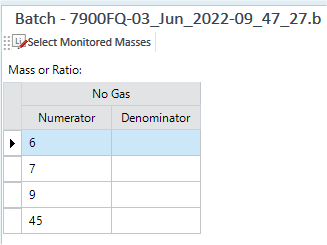
Title Bar
The title bar buttons and the context menu have the same functions as the Title Bar on the Instrument Status Pane.
Toolbar
Task Settings Toolbar

 Drag to move the toolbar.
Drag to move the toolbar.
 Displays the
[Select
Monitored Masses] dialog box where you can set the masses you want
to monitor.
Displays the
[Select
Monitored Masses] dialog box where you can set the masses you want
to monitor.
Context Menu
This section describes the commands that are available in the context menu displayed when you right-click on the pane. The commands that are not listed below have the same function as their counterparts on the toolbars.
[Copy]
Copies the selected row, column, or cell to the Clipboard.
[Export Table]
Opens the [Export Table] (Entire Table) dialog box where you can export the entire table. This command is available when a pane that includes a table is selected.
[Export Selected Area]
Opens the [Export Table] (Area) dialog box where you can export the data selected in the table. This command is available when a range of cells in the table is selected.
Setup Table
When the masses are set only in the [Numerator] column, the signal intensity can be monitored. When the masses are set in both [Numerator] and [Denominator] columns, the intensity ratio can also be monitored.
[Numerator] Column
Displays the masses to be monitored. You can set masses in the [Monitor]
column on the Element Selection Pane or
the [Monitor] column on the [Select
Monitored Masses] dialog box, which is displayed when you click  on the toolbar.
on the toolbar.
To add the same mass, select <Add> from the list. To remove a mass, select <remove> from the list.
[Denominator] Column
Select a mass as the denominator from the list when you monitor the intensity ratio.
To Get Here
- Click [Monitor] from the [Acquisition] group in the Task Navigator. To display the pane, click the [Advanced Option] from the [Batch] group on the [Home] tab.