Starting and Exiting the Software
Starting the Software
To start MassHunter Workstation, do as follows.
Select MassHunter Workstation through the Start menu on the Windows taskbar or double-click the shortcut icon
 on the Windows desktop.
on the Windows desktop.The [ICP-MS MassHunter Workstation] dialog box[ICP-QQQ MassHunter Workstation] dialog box appears.
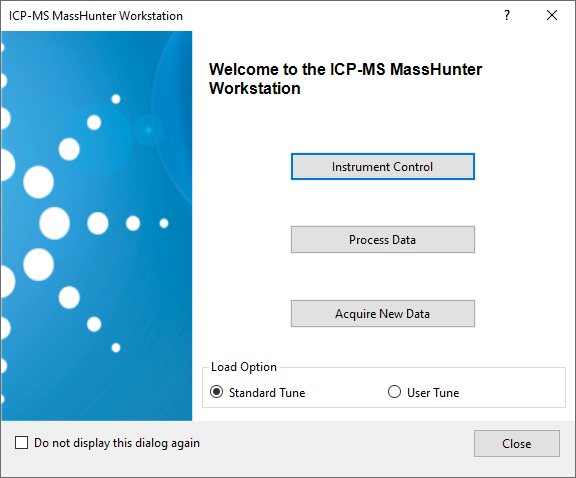
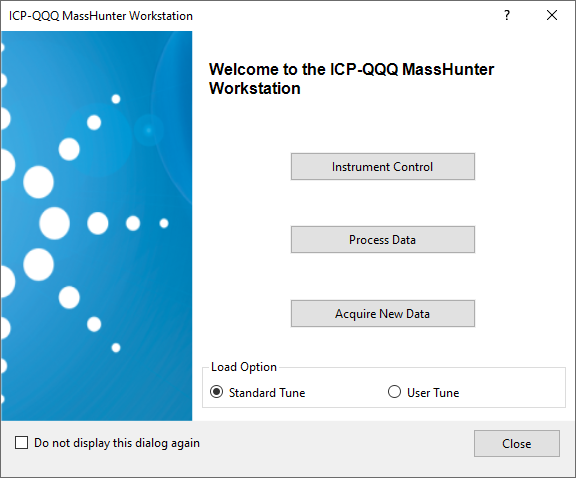
- Click the button for the task that you want to perform.
[Load Option] is displayed when [User Tune] is selected in [Options] category in the [Settings] dialog box . You can select tuning parameters (Standard Tune or User Tune) that you want to load. See also "Executing Startup with User Tune" and "User Tune Pane Functions".
[Instrument Control] button
Click [Instrument Control] button to configure and check the hardware.
The Dashboard Pane is displayed in the [ICP-MSICP-QQQ MassHunter] window appears.






[Process Data] button
Click [Process Data] to set a data analysis method or to perform offline data analysis after data acquisition. The [Offline ICP-MSICP-QQQ Data Analysis] window appears.
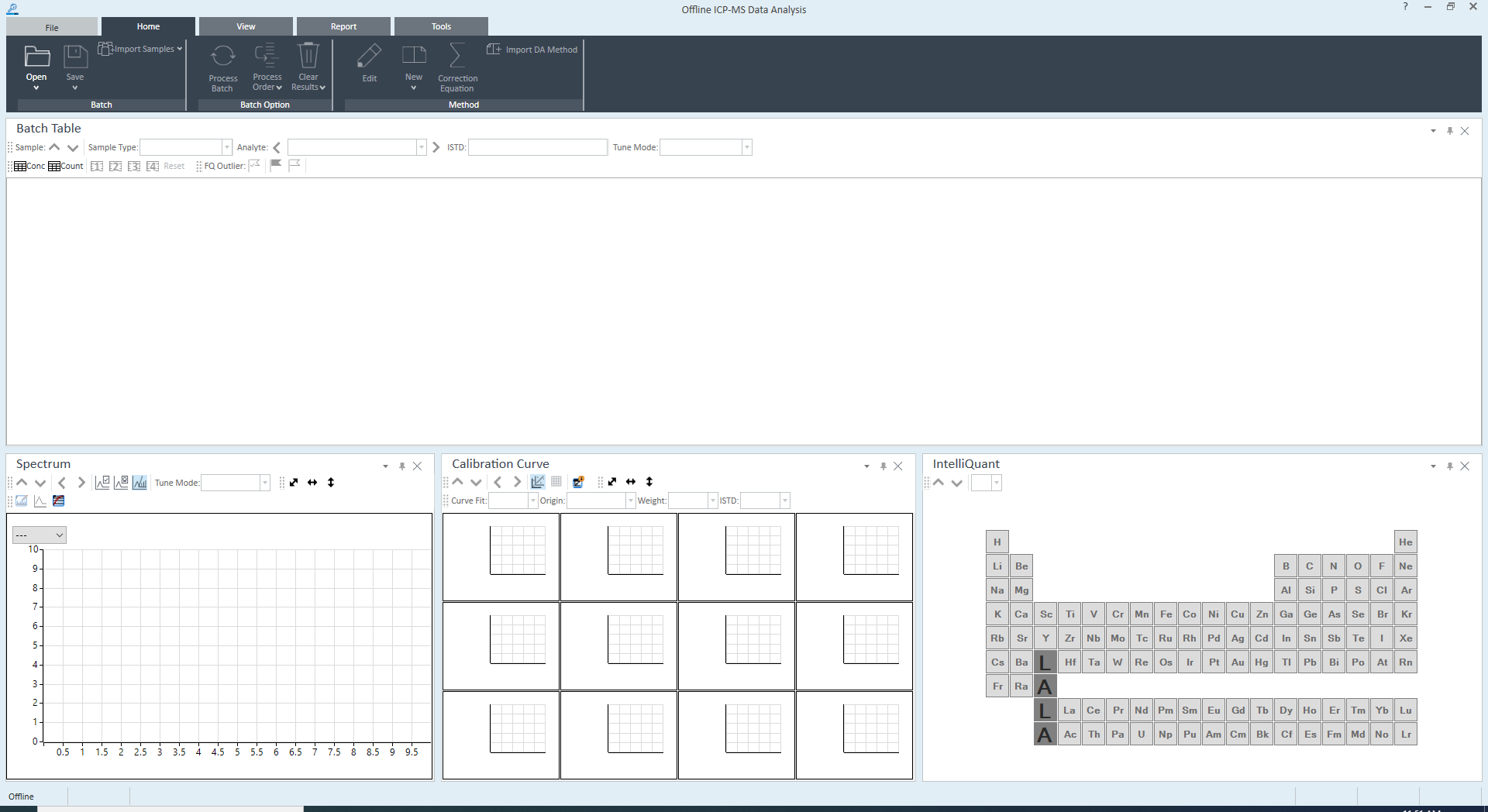
For more information, refer to "Data Analysis Procedure".
[Acquire New Data] button
Click [Acquire New Data] to start data acquisition. The [New Batch Folder] dialog box appears.
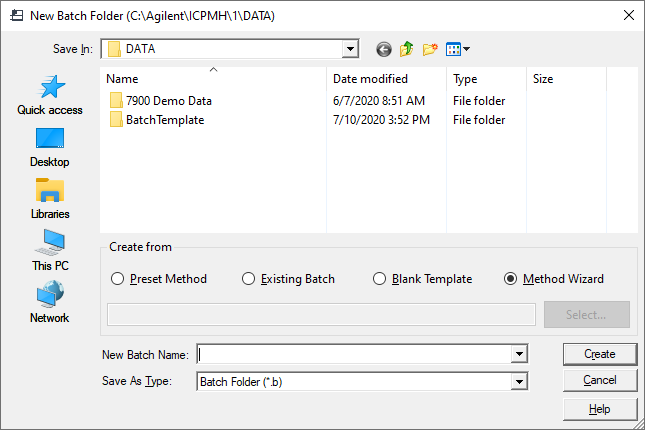
After a batch folder is created, the [ICP-MSICP-QQQ MassHunter] window is displayed.
For more information, refer to "Creating a Batch".
Exiting the Software
Use any one of the following methods to exit MassHunter Workstation. Be sure to save any changes before you exit the program.
- Double-click the Control Box Menu in the upper left corner of the [ICP-MSICP-QQQ MassHunter] window.
- Click the Control Box Menu and then click [Close] in the pop-up menu that appears.
- Click on the "close" button in the upper right corner of the [ICP-MSICP-QQQ MassHunter] window.
- Click [Exit] on the [File] tab in the [ICP-MSICP-QQQ
MassHunter] window.
When the message "Save changes you made to batch?" is displayed, click either of the following buttons.
[Yes]: Save the Batch and exit MassHunter Workstation.
[No]: Does not save the Batch and exit MassHunter Workstation.
[Cancel]: Return to the program.
When you exit MassHunter Workstation, the plasma does not turn off. Make sure that the plasma is off before you exit MassHunter Workstation. For more information see "Startup, Shutdown, and Status".