Single Nanoparticle Application (Option)
This section describes the procedures for performing data analysis and checking the analysis results with the optional Single Nanoparticle application.
- Acquiring data for Single Nanoparticle Analysis
- Analyzing data for Single Nanoparticle Analysis
- Particle Size Distribution Pane Operations
- Single Particle Method Editor Pane Operations
Acquiring data for Single Nanoparticle Analysis
To acquire data for single nanoparticle analysis, refer to "Analyzing Single Nanoparticles using the Optional Single Nanoparticle Application Module" under "Workflow".
Analyzing data for Single Nanoparticle Analysis
This section explains how to analyze data for single nanoparticle analysis.
Processing data
After completing measurements, run an analyzing process from the [Data Analysis] window. To do this, follow the steps below:
- Click [Process Batch] from the [Batch Option] group on the [Home]
tab.
Analysis is performed using the settings in the Data Analysis Method, and the batch results are displayed in the [Batch Table] pane.
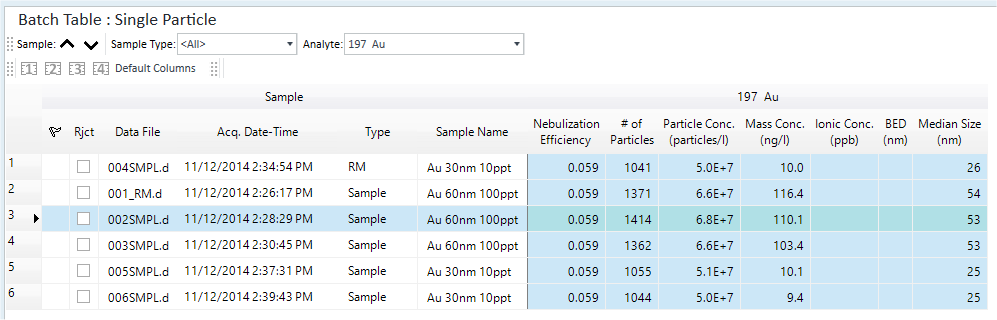
Reviewing results from the Batch Table pane
For a Single Particle Analysis, different titles than those of a normal FullQuant Analysis are displayed for the [Analyte] columns in the [Batch Table] pane as shown below:
- Nebulization Efficiency column
Nebulization Efficiency is calculated as follows:

- # of Particles column
Displays the Number of detected particles.
- Particle Conc. (Particles/l) column
Displays the particle number per 1 liter.
- Mass Conc. (ng/l) column
Displays the mass (ng) of particles per 1 liter.
- Median Size (nm) column
Displays the median particle size (nm).
- Ionic Conc.(ppb) column
Displays the dissolved ionic concentration.
- BED column
Displays the Background Equivalent Diameter. (BED) which permits an estimation of the approximate minimum particle size detection limit and aids in the selection of the detection threshold.
- Mean Particle Signal column
This indicates the average calculated from signals over [Particle Detection Threshold] and within a specified [Particle Detection Range].
- Mean Size (nm) column
Displays the mean particle size (nm).
- Most Freq. Size (nm) column
Displays the particle diameter (mm) of the particle with the highest frequency.
- NP Ratio column
Displays the intensity ratio of two Isotopes when analyzing two isotopes in a single particle.
- Particle Baseline column
Displays the Particle Baseline (CPS).
- FullQuant Signal (CPS) column
Displays the CPS of the respective analyte element(s) using FullQuant analysis based on the mean signal value of the TRA data over the specified range.
- FullQuant Conc. (ppb) column
Displays the concentration of the respective analyte element(s) using FullQuant analysis of the FullQuant signal (CPS) divided by the element response factor (CPS/ppb).
- Mean Mass (ag) column
Displays the mean mass of analyte element per particle (atto gram = 10-18 gram).
- Median Mass (ag) column
Displays the median mass of analyte element per particle (atto gram = 10-18 gram).
- Most Freq. Mass (ag) column
Displays mass of analyte element per particle with the highest frequency (atto gram = 10-18 gram).
- Particle Detection Threshold column
The limit value (CPS) that separates particles from noise and ions.
- FullQuant Meas. Conc. (ppb) column
Displays the concentration of the measured data. Displays the concentration for each element to which the dilution factor is not applied.
When you open Single Nanoparticle Analysis batches, the following concentrations are calculated using the Total Dilution factor:
Particle Conc. (particles/l)
Mass Conc. (ng/l)
Ionic Conc. (ppb)
FullQuant Conc. (ppb)
(FullQuant Meas. Conc. is calculated without the dilution factor.)
In Data Analysis, the Total Dil. column is available. IonicBlk, IonicStd(AN), IonicStd(RM), and RM are disabled. This means the dilution factor should always be 1.0.
Reviewing results from the Particle Size Distribution pane
The Time Scan chart and the Particle Size Distribution currently selected in the [Batch] table can be reviewed from the [Particle Size Distribution] pane.
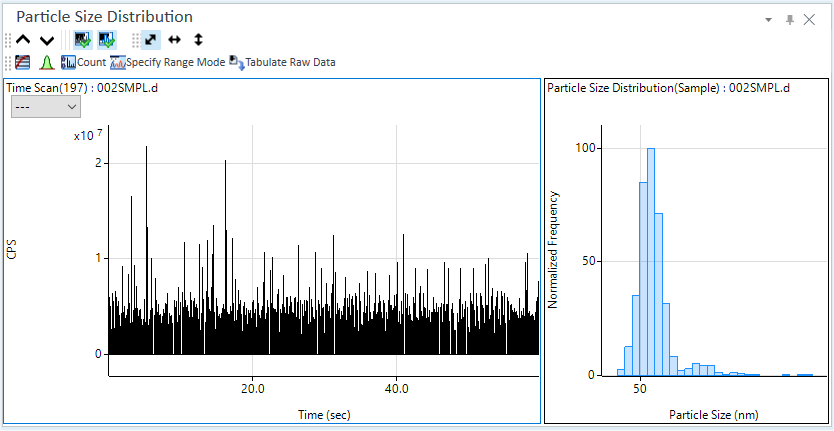
For details on the operations, refer to the "Particle Size Distribution Pane (Option)".
Reviewing results from the Single Particle Method Editor pane
For Single Particle Analysis, use the [Single Particle Method Editor] pane to modify the Data Analysis Method. The Single Particle Method Editor pane will be displayed by default in the lower right of the Window.
The [Method Editor] window will not be available as it usually is in FullQuant Analysis. Use the Single Particle Method Editor instead of the usual Method Editor.
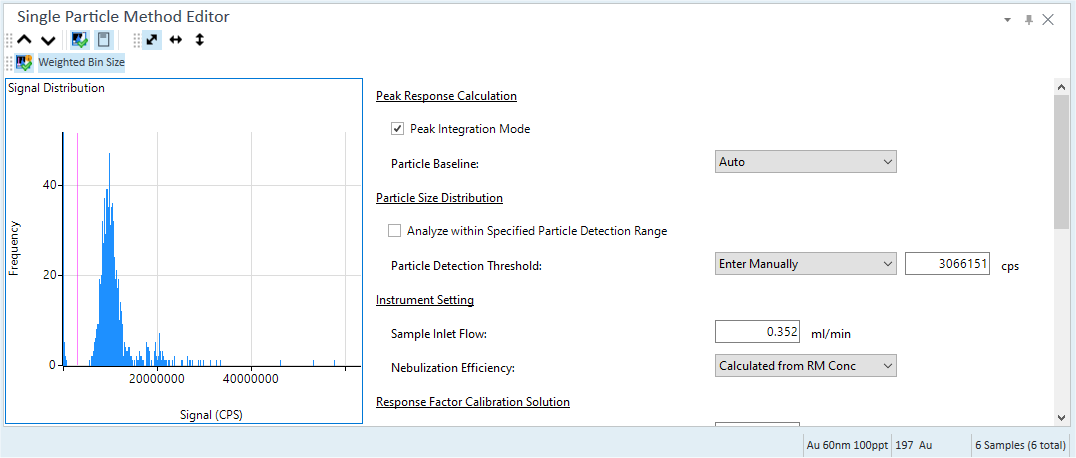
Parameters
All the parameters for the single particle analysis are displayed here. Parameters which have been set in the Method Wizard are shown as default and these can be modified as required.
Signal Distribution
The Signal Distribution currently selected in the Batch table can be reviewed. Particle Detection Threshold can be set by left clicking within this view, as well as inputting the value directly in the 'Particle Detection Threshold' column.
Refer to "Single Particle Method Editor Pane (Option)" for an explanation of the icons and functions available in the toolbar of this pane.
Reprocessing data
If you change the Data Analysis Method, the [Process Batch] icon changes
to ![]() . Click the icon to start an analysis process.
. Click the icon to start an analysis process.
Saving the batch results
This process saves batch results.
To save batch results, click [Save] from the [Batch] group on the [Home] tab.
Particle Size Distribution Pane Operations
This section explains how to use the Particle Size Distribution Pane (Option) which is displayed when you analyze samples using the optional Single Nanoparticle Application.
For information about functions that are common to all panes, refer to "Common Pane Operations".
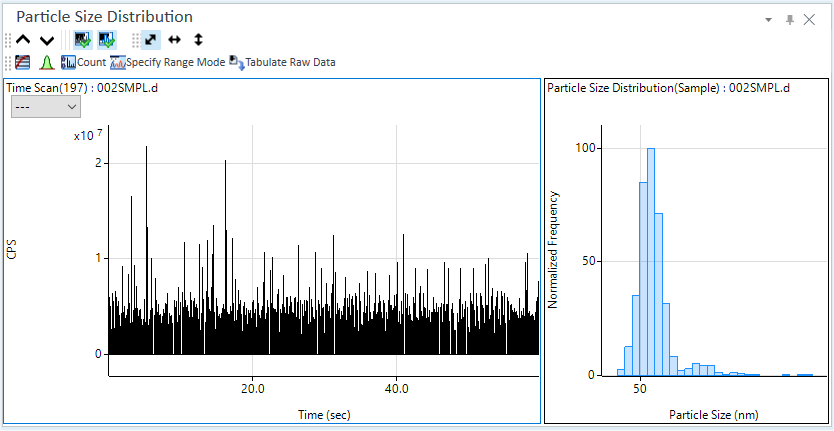
Displaying the Particle Size Distribution Pane
This pane displays the Time Scan data and the calculated Particle Size Distribution charts for the current focused sample in the Batch Table.
Time Scan Chart
Displays the Time Scan Chart for the sample selected in the Batch Table.
Toggling between Count view and CPS view
You can toggle between Count view and CPS view by turning on [Count] in the toolbar.
Specify Range Mode
You can select the time range visually in the Time Scan Chart for calculation of particle size distribution by turning on [Specify Range Mode] in the toolbar. The selected range is indicated by a purple-colored rectangle on the Time Scan Chart. Even if this button is unavailable, the selected time range is used to perform calculations. The default range is the entire range of the raw data on the Time Scan Chart.
Particle Size Distribution Chart
Displays the Particle Size Distribution Chart calculated from the Single Particle Analysis.
Toolbar Functions
For more information on the toolbar functions, refer to the "Particle Size Distribution Pane (Option)".
Adjusting the scales
You can change the scales for the X- and Y- axes. For more information, refer to "Adjusting the scales" under "Common Graph Operations".
Shifting the axes
You can switch the X- and Y- axes. For more information, refer to "Shifting the axes" under "Common Graph Operations".
Adding comments
For more information on adding/deleting comments, refer to "Adding comments".
Tabulating raw and CPS data
You can create a CSV format table based on the raw or CPS data for the chart. For more information, refer to "Tabulating raw and CPS data".
Copying charts
You can copy charts to the Clipboard and then paste them into documents created with other applications. For more information, refer to "Copying the graphs" under "Common Graph Operations".
Printing charts
You can print charts. For more information, refer to "Printing the panes" under "Common Pane Operations".
Exporting charts
You can export charts in various graphic file formats. For more information, refer to "Exporting the graphs" under "Common Graph Operations".
Single Particle Method Editor Pane Operations
This section explains the operations for the Particle Size Distribution Pane (Option) which is displayed when you analyze samples with the optional Single Nanoparticle Application.
For information about functions that are common to all panes, refer to "Common Pane Operations".
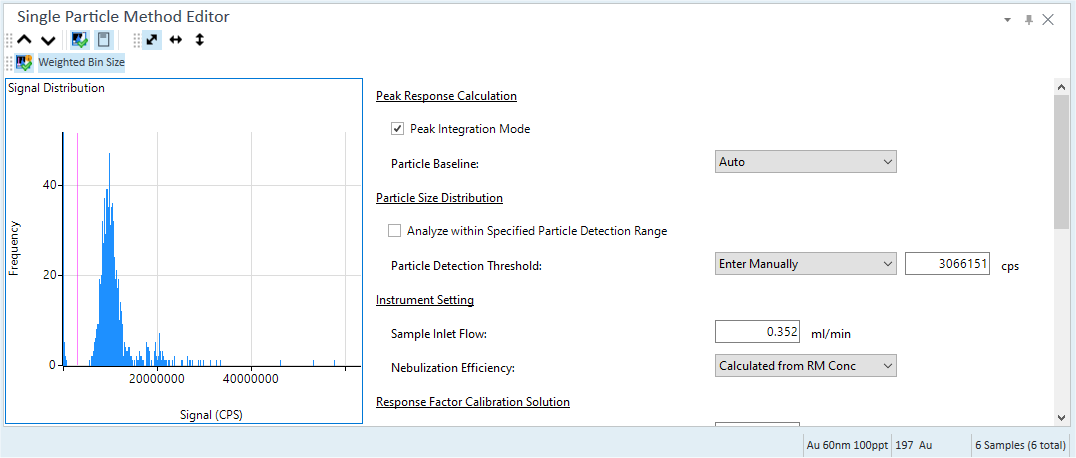
Displaying the Single Particle Method Editor Pane
This pane displays the Method Editor that allows you to display and change each parameter for the Signal Distribution chart and the Single Particle Analysis in samples selected from the Batch Table.
Signal Distribution chart
This is calculated from the raw data for the current focused sample in the Batch Table.
Toolbar Functions
For more information on the toolbar functions, refer to the "Single Particle Method Editor Pane (Option)".
Adjusting the scales
You can change the scales for the X- and Y- axes. For more information, refer to "Adjusting the scales" under "Common Graph Operations".
Shifting the axes
You can switch the X- and Y- axes. For more information, refer to "Shifting the axes" under "Common Graph Operations".
Tabulate Chart Data to CSV
Exports the "Frequency Vs signal" data to a CSV file, and then opens the CSV file.
- Right-click on the Signal Distribution chart.
The context menu is displayed.
- Select [Tabulate Chart Data to CSV].
The associated application starts, and the "Frequency Vs signal" table is displayed.
Copying charts
You can copy charts to the Clipboard and then paste them into documents created with other applications. For more information, refer to "Copying the graphs" under "Common Graph Operations".
Printing charts
You can print charts. For more information, refer to "Printing the panes" under "Common Pane Operations".
Exporting charts
You can export charts in various graphic file formats. For more information, refer to "Exporting the graphs" under "Common Graph Operations".
Method Editor
Displays each parameter for Single Particle Analysis and allows you to make changes. For more information, "Method Editor".