Performance Report Pane
This section describes the functions in the Performance Report pane.
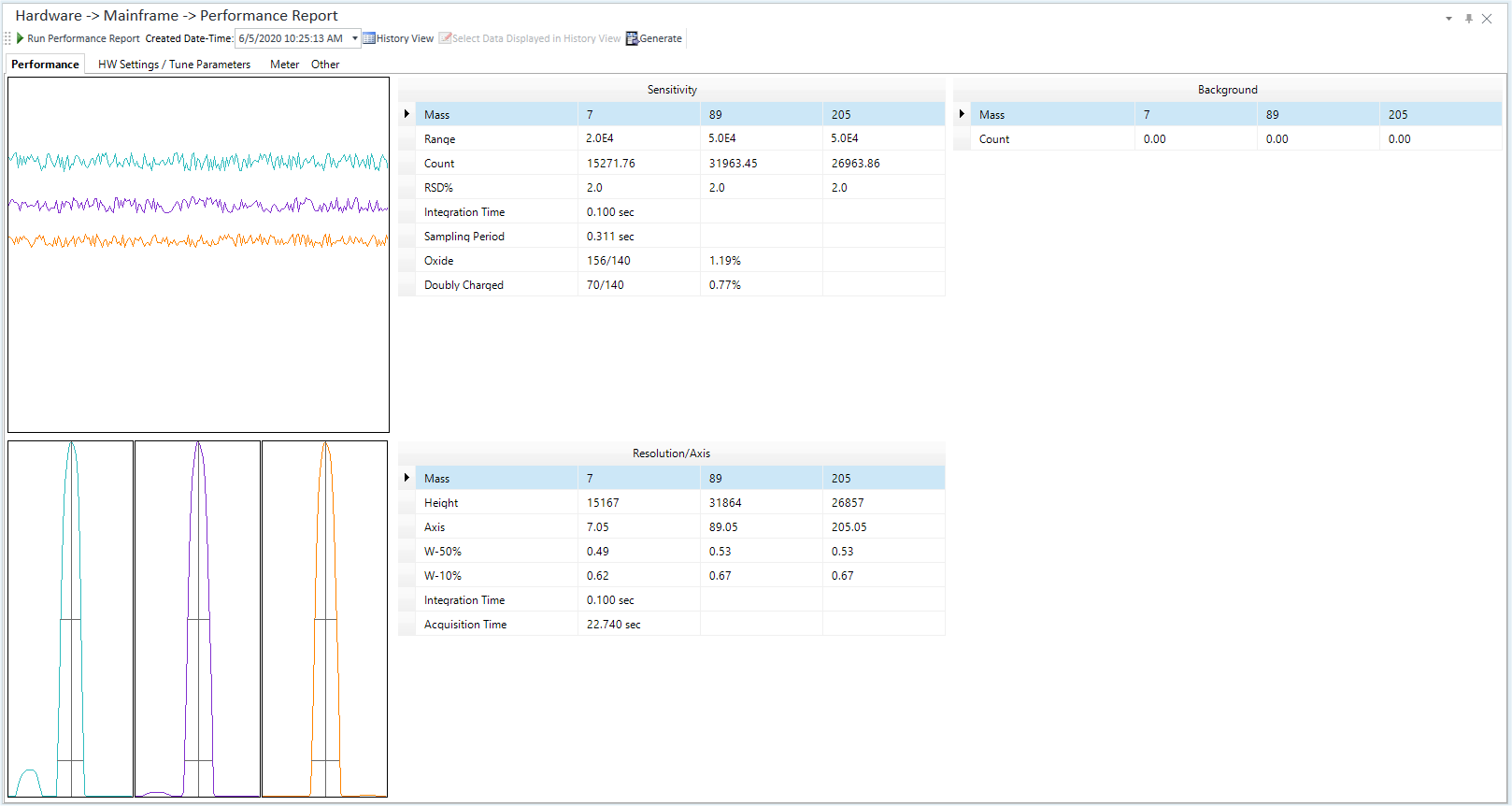
- Toolbar
- [Performance] Tab
- [HW Setting/Tune Parameters] Tab
- [Meter] Tab
- [Other] Tab
- Context Menu
- To Get Here
Toolbar
Task Settings Toolbar

Drag  to move the toolbar.
to move the toolbar.
![]() Starts measuring
the performance.
Starts measuring
the performance.
![]() You can select
the date and time to run Performance Report.
You can select
the date and time to run Performance Report.
![]() If this item
is selected, the instrument is in History View mode and the history data
values of the Performance Report up to now are displayed.
If this item
is selected, the instrument is in History View mode and the history data
values of the Performance Report up to now are displayed.
![]() Opens the
[Add/Remove
Columns] dialog box for History View mode. This dialog box lets
you select which columns to display in the table.
Opens the
[Add/Remove
Columns] dialog box for History View mode. This dialog box lets
you select which columns to display in the table.
![]() Opens the
[Save As](common)
dialog box, which lets you save the current Performance Report in
PDF format.
Opens the
[Save As](common)
dialog box, which lets you save the current Performance Report in
PDF format.
The Performance Report is then displayed.
You can set up the template used for the Performance Report using the following menu items.
- [Settings] dialog box > [Reporting] > [Performance Report Template]
If you do not set up a Performance Report template, the default template stored in the following path is used.
\Agilent\ICPMH\Report Templates\CRE\en\PerformanceReport.tune.acrt
\Agilent\ICPMH\Report Templates\CRE\en\PerformanceReport_ICPQQQ.tune.acrt
You can customize the report template for the Performance Report. For more information, refer to To Customize a tune report.
![]() Deletes the
performance report history. This toolbar is only displayed in History
View mode.
Deletes the
performance report history. This toolbar is only displayed in History
View mode.
MassHunter can automatically add and execute a Performance Report task in the Queue. For details, refer to Acquisition Queue Pane.
[Performance] Tab
Displays the result of a performance measurement.
[HW Setting/Tune Parameters] Tab
Lets you configure the hardware settings and displays the values and units of the tuning parameters. For information on each tuning parameter, refer to the Tune Modes Pane.
[Meter] Tab
Displays the value and unit of each meter. For information on each meter, refer to the descriptions in [Select Meter] dialog box.
[Other] Tab
Displays the sample introduction type, nebulizer type, and ion lens model. When [User Tune] is enabled in [Options] category in the [Settings] dialog box, [Tune Parameters] is displayed and the tune parameter methods (Standard Tune/User Tune) are displayed.
Context Menu
This section describes the commands that are available in the context menu displayed when you right-click on the pane. The commands that are not listed below have the same function as their counterparts on the toolbars.
[Export Table]
Opens the [Export Table] (Entire Table) dialog box where you can export the entire table. This command is available when a pane that includes a table is selected.
[Export Graphics]
Opens the [Export Graphics] dialog box where you can export graphics data from a graphics pane in the specified file format.
[Print]
Opens the [Print] dialog box where you can print the contents of the selected pane.
To Get Here
- Click [Performance Report] from the [Hardware] group on the [Report] tab.
- Click [Dashboard] from the [Hardware] group in the Task Navigator, and then select [Performance Report] from [Mainframe].
- Click [Performance Report] from the [Hardware] group in the Task Navigator. If the menu is not currently displayed, select the [Mainframe] check box on the Dashboard Pane.