SemiQuant Factor Pane Operations
This section describes the operation of the SemiQuant Factor pane. For more information about functions that are common to all panes, refer to “Common Pane Operations”.
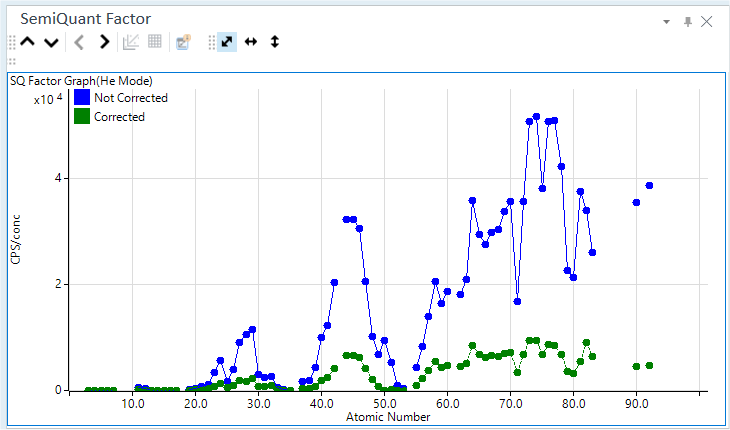
SemiQuant Factor Pane
Displaying SemiQuant Factor Curves
The SemiQuant Factor pane will show the SemiQuant Factor curves for the samples that are displayed in the Batch Table. The X-axis represents the atomic number, and the Y-axis represents the CPS/conc.
Place the cursor near a point on the graph to display element names and the SemiQuant correction details as popups.
To data for a different sample in the SemiQuant Factor pane, click one of the following icons on the SemiQuant Factor pane toolbar.
 Displays
the SemiQuant Factor curve for the previous sample.
Displays
the SemiQuant Factor curve for the previous sample.
 Displays the SemiQuant Factor curve
for the next sample.
Displays the SemiQuant Factor curve
for the next sample.
If the SemiQuant Factor pane is not shown, click [Panes] from the [Show] group on the [View] tab.
Toolbar Functions
For more information about the functions of the toolbar, refer to “SemiQuant Factor pane” help topic.
Adjusting the scales
The scale for the X- and Y-axes can be changed. For more information, refer to “Adjusting the scales” under “Common Graph Operations”.
Shifting the axes
The X- and Y-axes can be transposed. For more information, refer to “Shifting the axes” under “Common Graph Operations”.
Expanding a selected area
You can zoom in on a selected area of the SemiQuant Factor. For more information, refer to “Expanding a selected area“ under “Common Graph Operations”.
Adjusting the semiquant factors
On MassHunter Workstation, the SemiQuant factors are predefined for each element. The greater the SemiQuant factor, the more efficiently that element is ionized in the plasma, which results in a higher sensitivity.
To adjust a SemiQuant factor.
- Select and measure the standard sample that contains three or four
elements of known concentration.
Alternatively you can use the tuning solution that contains Li, Co, Y, Ce, and TI as a standard sample.
- In the [ICP-MSICP-QQQ Data
Analysis] window, load the data for the appropriate standard sample.
For more information, refer to “Loading the data” under “Common Data Analysis Operations”.
- Set the sample type of the standard sample to “SQStd”.
- Click [Process Batch] from the [Batch Option] group on the [Home]
tab.
The SemiQuant factor for all elements is adjusted based on the elements of known concentration that are contained in the standard sample.
Changing the semiquant factors
The SemiQuant factors for Global can be changed as necessary.
To change the SemiQuant factors for Global, follow these steps:
- Click [Settings] from the [Settings] group on the [Tools] tab.
The [Settings] dialog box appears.
- Click [Set Parameters] from the [Global] category.
The [SemiQuant Basic Parameters] dialog box is displayed.
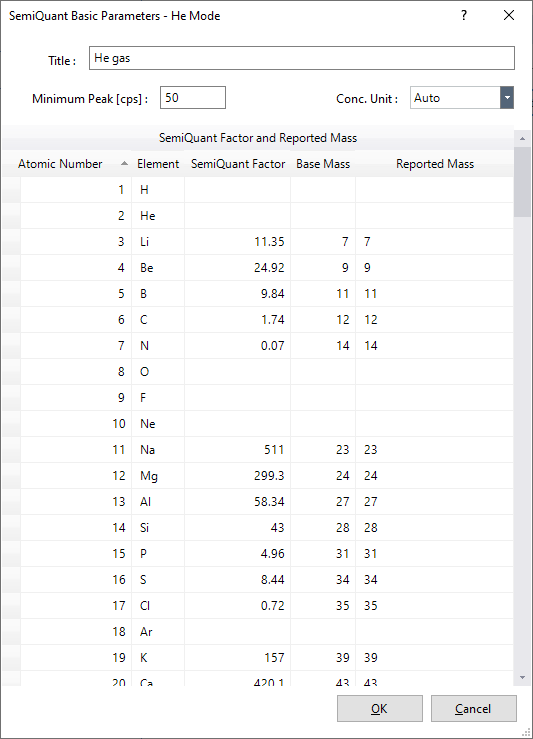
[SemiQuant Basic Parameters] Dialog Box
- Change the SemiQuant factors, and click <OK>.
For more information on these settings, refer to the Help for the [SemiQuant Basic Parameters] dialog box.
To restore the SemiQuant factors to their default values, right-click on the SemiQuant Factor and Report Mass table, and select one of the following commands from the context menu.
[Reset to Default He Mode]: Restores the default SemiQuant factors for the He mode.
[Reset to Default No Gas Mode]: Restores the default SemiQuant factors for the no gas mode (standard mode).
To change the SemiQuant factors for batch, click [SemiQuant Basic Parameters] on the toolbar of the SemiQuant pane and change it in the [SemiQuant Basic Parameters] dialog box displayed.
Copying semiquant factors
The SemiQuant factors can be copied to the Clipboard. They can then be pasted into documents that are created with other applications. For more information, refer to “Copying the graphs” under “Common Graph Operations”.
Printing semiquant factor curves
SemiQuant Factor curves can be printed. For more information, refer to “Printing the panes” under “Common Pane Operations”.
Exporting semiquant factor curves
SemiQuant Factor curves can be exported in various graphics file formats. For more information, refer to “Exporting the graphs” under “Common Graph Operations”.