Data Analysis for FullQuant Analysis
Quantitative analysis is a method for determining the concentration of the elements in an unknown sample.
A calibration curve is first created based on a standard sample that has a known concentration of elements. The concentration of the elements in the unknown sample is then calculated by comparing with this reference data.
For more information, see Reference > Example of Analysis Samples.
With MassHunter Workstation, data that are acquired by adding ISTD (Internal STanDard) elements or by the standard addition method can also be used for more accurate analysis results.
To perform quantitative analysis using data acquired with MassHunter Workstation for the unknown sample and the standard sample, perform analysis using a Data Analysis Method for quantitative analysis.
This section describes how to create a Data Analysis Method for quantitative analysis, perform the analysis, and check the analysis results.
To perform quantitative analysis with the optional Chromatographic Application, refer to “Data Analysis for Chromatogram (Option)”.
- Data Analysis Procedure
- Loading data into the batch folder
- Sample type setup
- Creating a Data Analysis method for fullquant
- Executing analysis
- Checking/Correcting the analysis results
- Saving the analysis results
- Generating the Quick Batch Report
- Generating the analysis results report
- Closing the Data Analysis window
Loading data into the batch folder
Open a Batch Folder, and load the acquired data to be analyzed by completing the following steps.
You may also load the data after you create the Data Analysis Method.
- In the [ICP-MSICP-QQQ
Data Analysis] window, open a Batch Folder.
For more information, refer to “Opening the Data Analysis window”, “Creating a batch folder”, and “Loading a batch result” under “Common Data Analysis Operations”.
- In the [ICP-MSICP-QQQ Data
Analysis] window, load the appropriate data files, including the standard
samples for the calibration curves, the background data, and the unknown
sample data.
For more information, refer to “Loading the data” under “Common Data Analysis Operations”.
The data files are displayed in the Batch Table pane.
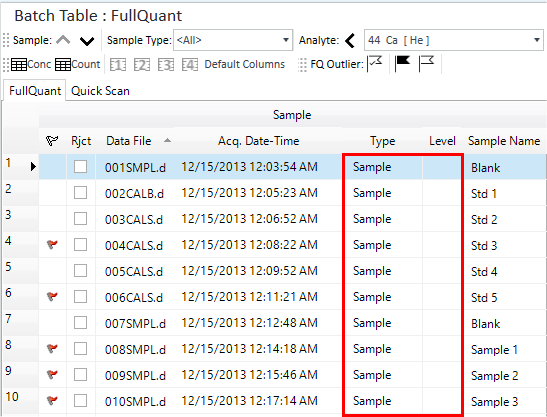
Batch Table Pane with Samples
Sample type setup
Specify the Sample types and calibration curve level.
This screen shot shows examples of sample types and calibration curve levels.
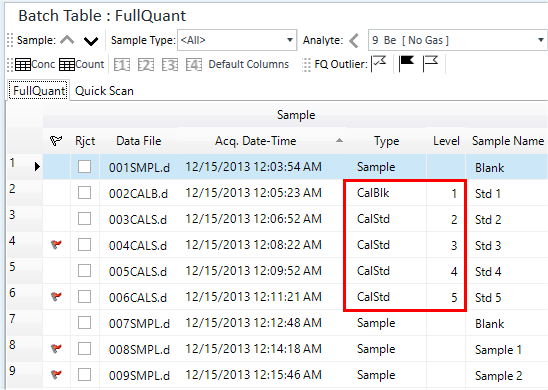
Batch Table Pane with sample types specified
- Check that the correct Sample types are displayed in the Type
column of the Batch
Table pane. If they are incorrect, change the setting.
- Background sample (for background subtraction): Bkgnd
- FQ blank sample (for blank concentration subtraction): FQBlk
- Blank sample for calibration curves: CalBlk (set Level column to “1”)
- Standard sample for calibration curves: CalStd (set Level column to “2”, “3”, ... in ascending order of concentration)
- Unknown sample: Sample
Creating a Data Analysis method for fullquant
To create a Data Analysis Method for FullQuant, follow these steps:
- Click [Edit] from the [Method] group on the [Home] tab.
The [Method Editor] window is displayed.
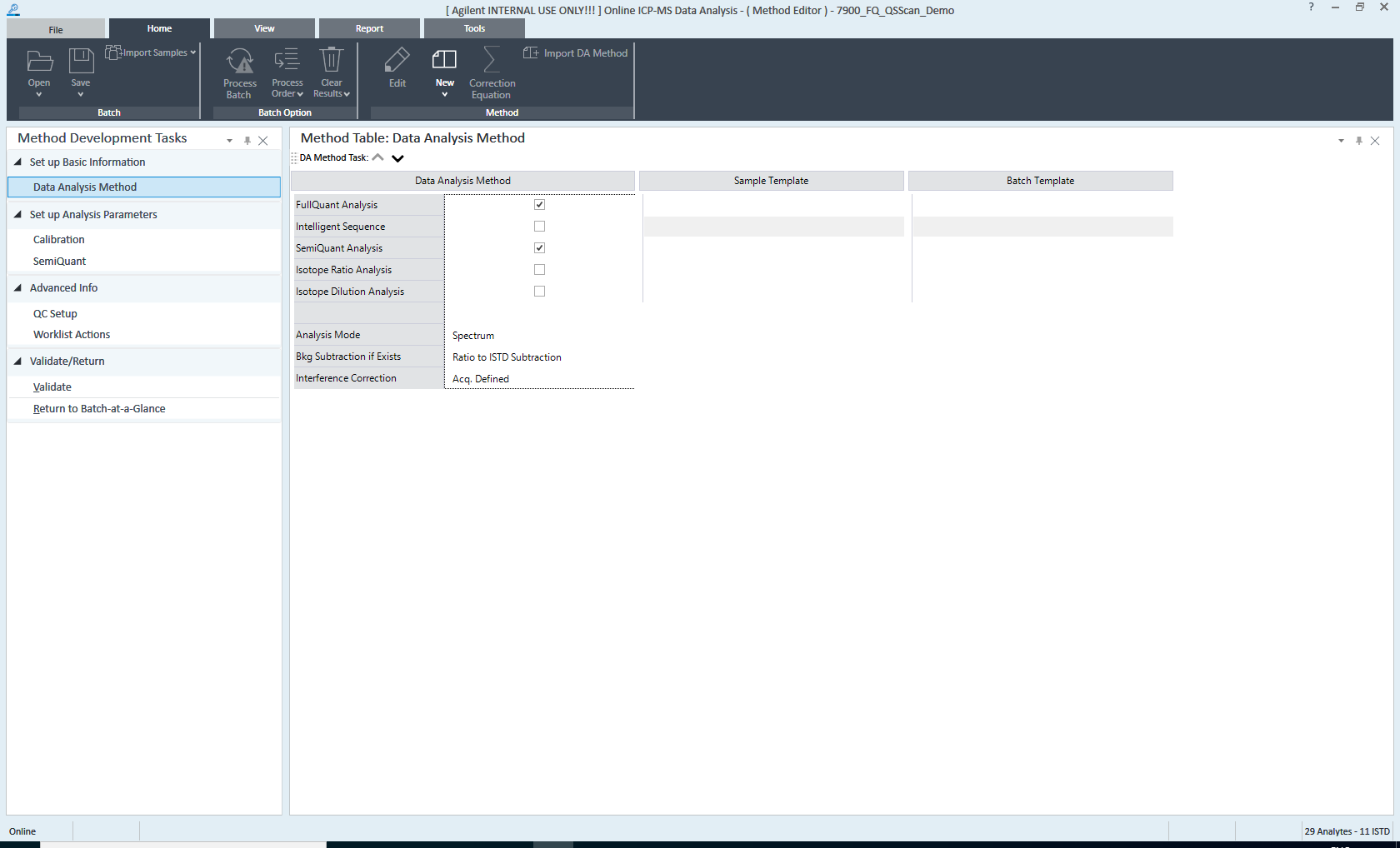
[Method Editor] Window
- In the Method
Development Tasks pane, click [Data Analysis Method] from the
[Set up Basic Information] group.
The Data Analysis Method pane is displayed.
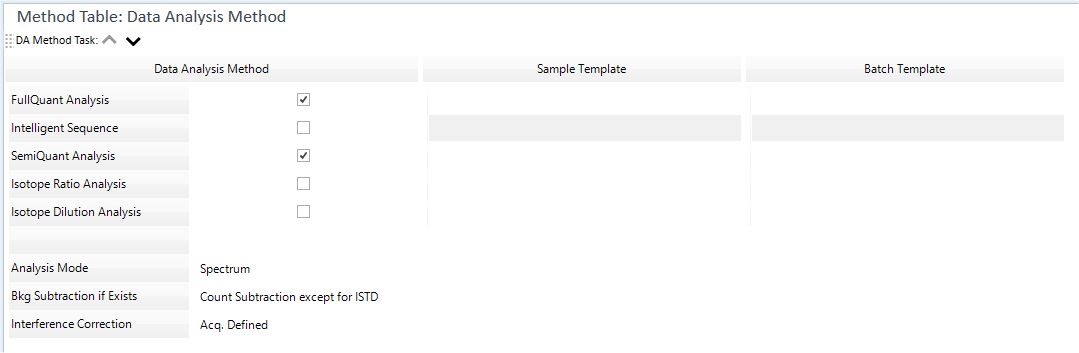
Data Analysis Method Pane
- Configure the settings in the Data
Analysis Method pane as follows:
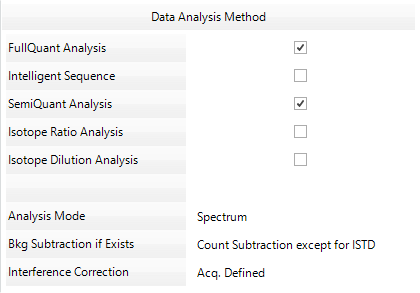
Data Analysis Method Table
- Mark the check box for [FullQuant Analysis].
- The [Analysis
Mode] list displays the analysis mode for the acquired data.
The analysis mode can be changed.
Spectrum: Spectrum analysis mode (includes Multi Tune)
Timechart: Time resolved analysis mode or Time Program mode
Chromatogram: For details on the Chromatogram mode, refer to “Data Analysis for Chromatogram”.
- Select the background subtraction method from the [Bkg Subtraction
if Exists] list. This option is not displayed for Chromatogram
mode.
When [Bkg Subtraction if Exists] is checked, select “Bkgnd” for the sample type of the background sample.
- To perform interference correction:
Select the correction method from the [Interference Correction] list. This option is not displayed for Chromatogram mode.
- In the Sample/Batch
Template table, configure the template for the analysis results
report.
There are two types of templates:
- Sample Template: Report of sample data
- Batch Template: Report of the entire batch
Click the
 on the right end
of the box to select a template, as necessary.
on the right end
of the box to select a template, as necessary.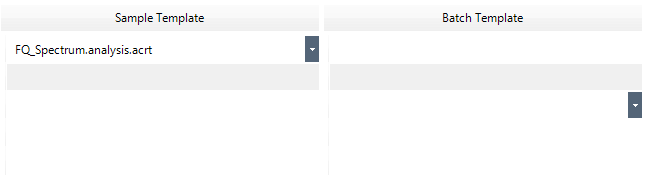
Sample/Batch Template Table
The rows of the Sample/Batch Template table correspond to the rows of the Data Analysis Method table. Specify a template in the box on the same row of the selected Data Analysis Method.
For more information, refer to “Sample/Batch Template table”.
- On the Method
Development Tasks pane, click [FullQuant] from the [Set up Analysis
Parameters] group.
The Calibration pane is displayed.
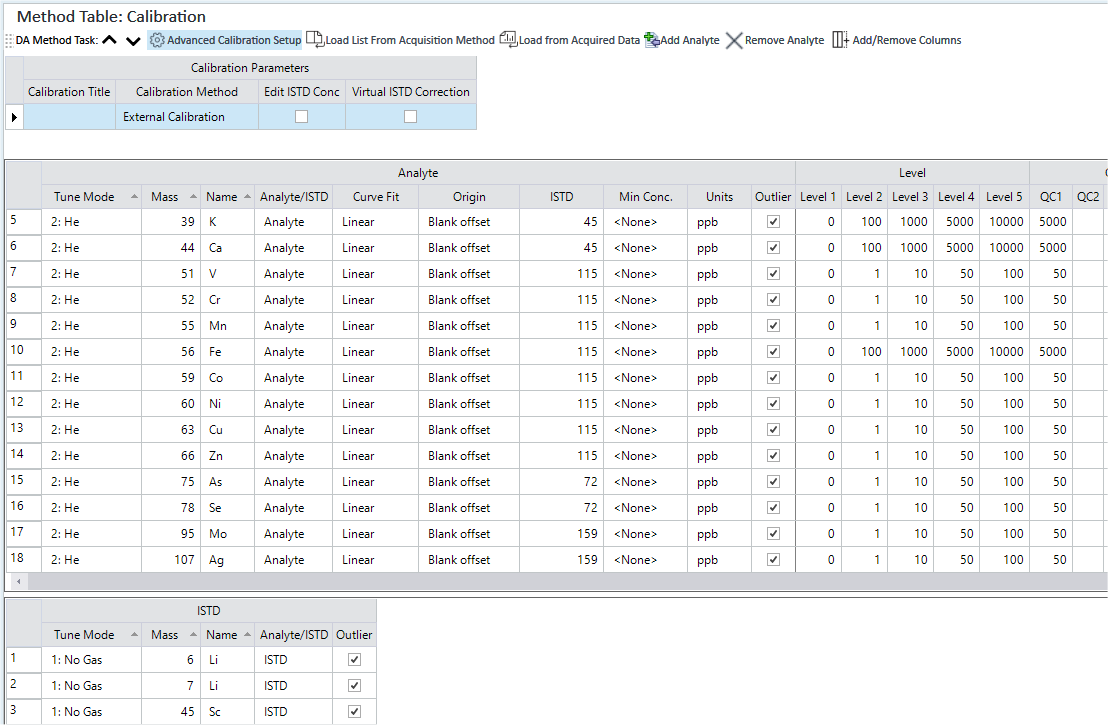
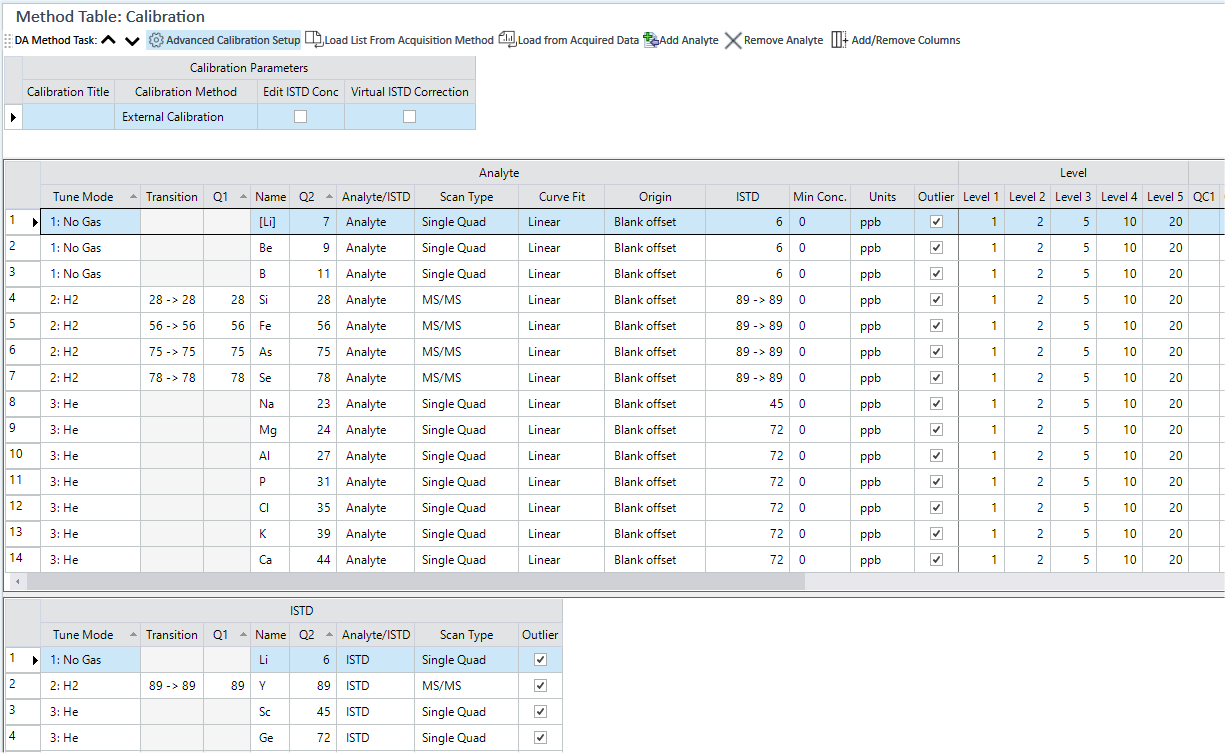
Calibration Pane
If the analytes are not listed in the Calibration pane, try one of the following:
- Click
 to
open the [Select
a Batch Folder for Analyte List] dialog box, then select the
Batch Folder to load the Analyte List from.
to
open the [Select
a Batch Folder for Analyte List] dialog box, then select the
Batch Folder to load the Analyte List from. - Click
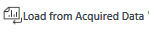 to
open the [Select
a Data File for Analyte List] dialog box, then select the
data file to load the Analyte List from.
to
open the [Select
a Data File for Analyte List] dialog box, then select the
data file to load the Analyte List from. - Click
 to insert blank row as the first row of the
table, then enter the name and mass of the new analyte.
to insert blank row as the first row of the
table, then enter the name and mass of the new analyte. Click
 to insert a blank row as the first
row of the table, then enter the name and Q1 and Q2 mass of the
new analyte.
to insert a blank row as the first
row of the table, then enter the name and Q1 and Q2 mass of the
new analyte.For Timechart mode or Isotope Dilution analysis, use the Analyte List pane.
- Click
- In the Calibration
pane, configure each analyte as follows:
- Click the
 at the right
end of the Tune Mode column, and select a Tune Mode.
at the right
end of the Tune Mode column, and select a Tune Mode. - Click the
 at the right
end of the Analyte/ISTD column, and assign the element to be an
analyte or an ISTD element.
at the right
end of the Analyte/ISTD column, and assign the element to be an
analyte or an ISTD element.
- Click the
- In the Calibration
pane, set the calibration curve parameters.
- The Calibration Curve (External Calibration / Standard Addition)
- Type of VIS (Virtual Internal Standard) correction, and the ISTD elements to which the correction is applied.
- Curve Fit (Linear / Quadratic / Exclude / Avg. RF)
- Origin (Ignore / Force / Blank offset)
- Calibration curve weighting
- ISTD elements to use for correction
- Concentration of the calibration curve level
- Concentration unit
- Concentration of the blank
- Others
For more information about these settings, refer to “Calibration pane”.
- Configure the following settings as necessary:
- To set the Outlier conditions:
On the Method Development Tasks pane, click [QC Setup] from the [Advanced Info] group. The FullQuant Outlier Setup pane is displayed, which lets you set the outlier conditions.
For more information on these settings, refer to “FullQuant Outlier Setup pane”.
- To set up a Worklist and configure custom actions and auto-saving
of the analysis results report:
On the Method Development Tasks pane, click [Worklist Actions] from the [Advanced Info] group. The Work List Actions pane is displayed for setting up the Worklist.
For more information, refer to “Work List Actions pane”.
- To set the Outlier conditions:
- On the Method
Development Tasks pane, click [Return to Batch-at-a-Glance] from
the [Validate/Return] group.
If an error is found in the Data Analysis Method, the error contents are displayed in the Method Error List pane. Correct the error.
If no errors are found, then a confirmation dialog box is displayed.
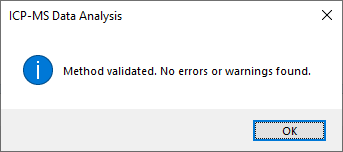
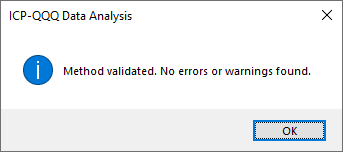
Confirmation Dialog Box
- Click <OK>.
- On the Method Development Tasks pane, click [Return to Batch-at-a-Glance] from the [Validate/Return] group.
- When asked whether to update the Data
Analysis Method, click <Yes>.
Proceed to the analysis process.
“Spectrum” can be selected for data that was acquired in spectrum analysis mode. “Timechart” or “Chromatogram (Option)” can be selected for data that was acquired in Time Resolved analysis mode.
If not analyzed yet, all of these options can be selected. (Chromatogram is optional.)
For more information about these settings, refer to “Data Analysis Method pane”.
For more information, refer to “Calibration pane”.
Executing analysis
If a new Data Analysis Method was created or the settings were changed, do an analysis. To run an analysis, complete the following step:
- Click [Process Batch] from the [Batch Option] group on the [Home]
tab.
Analysis is performed using the settings in the Data Analysis Method, and the analysis results are displayed in the Batch Table pane.
Proceed to Checking/Correcting the analysis results.
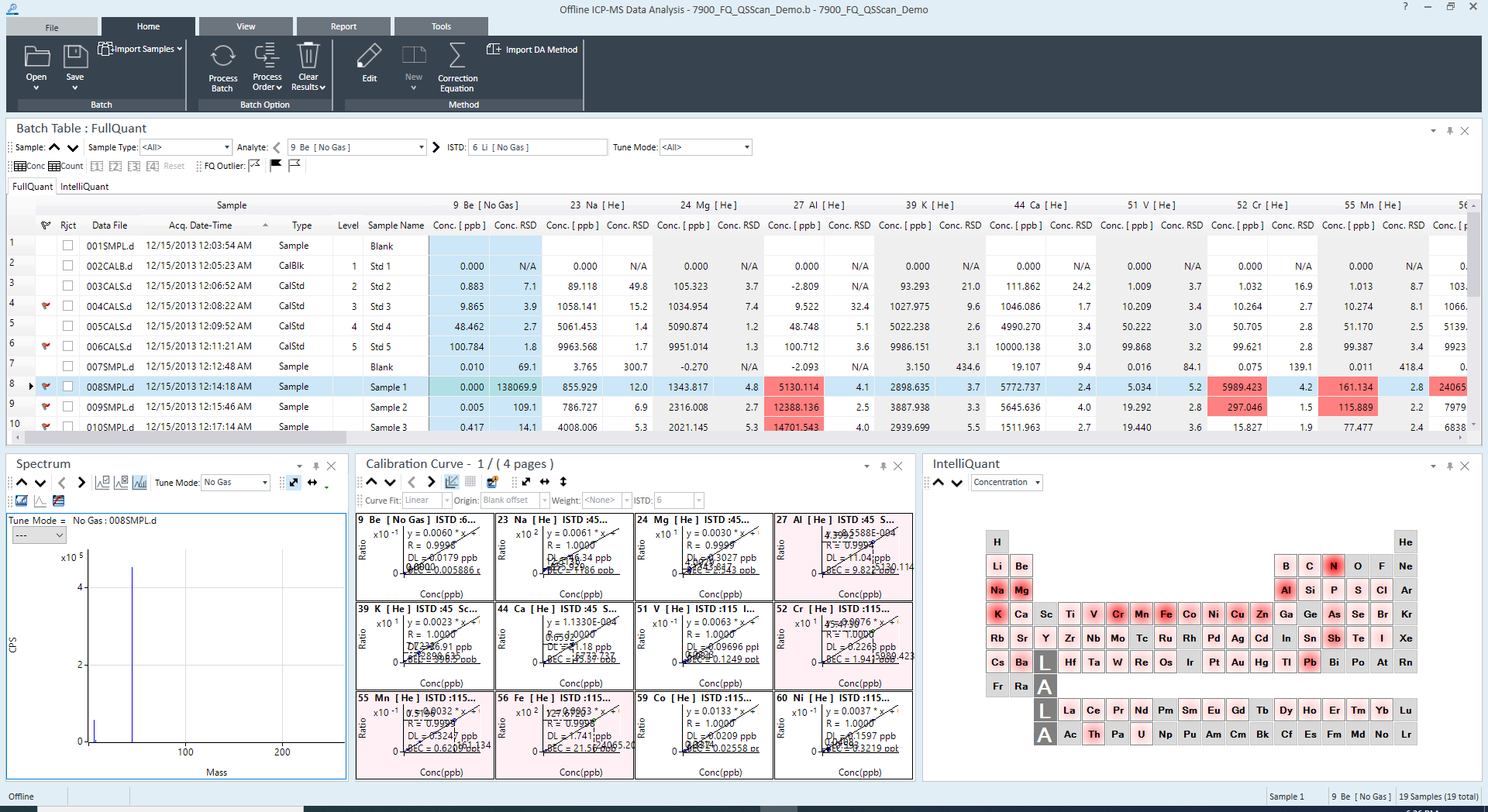
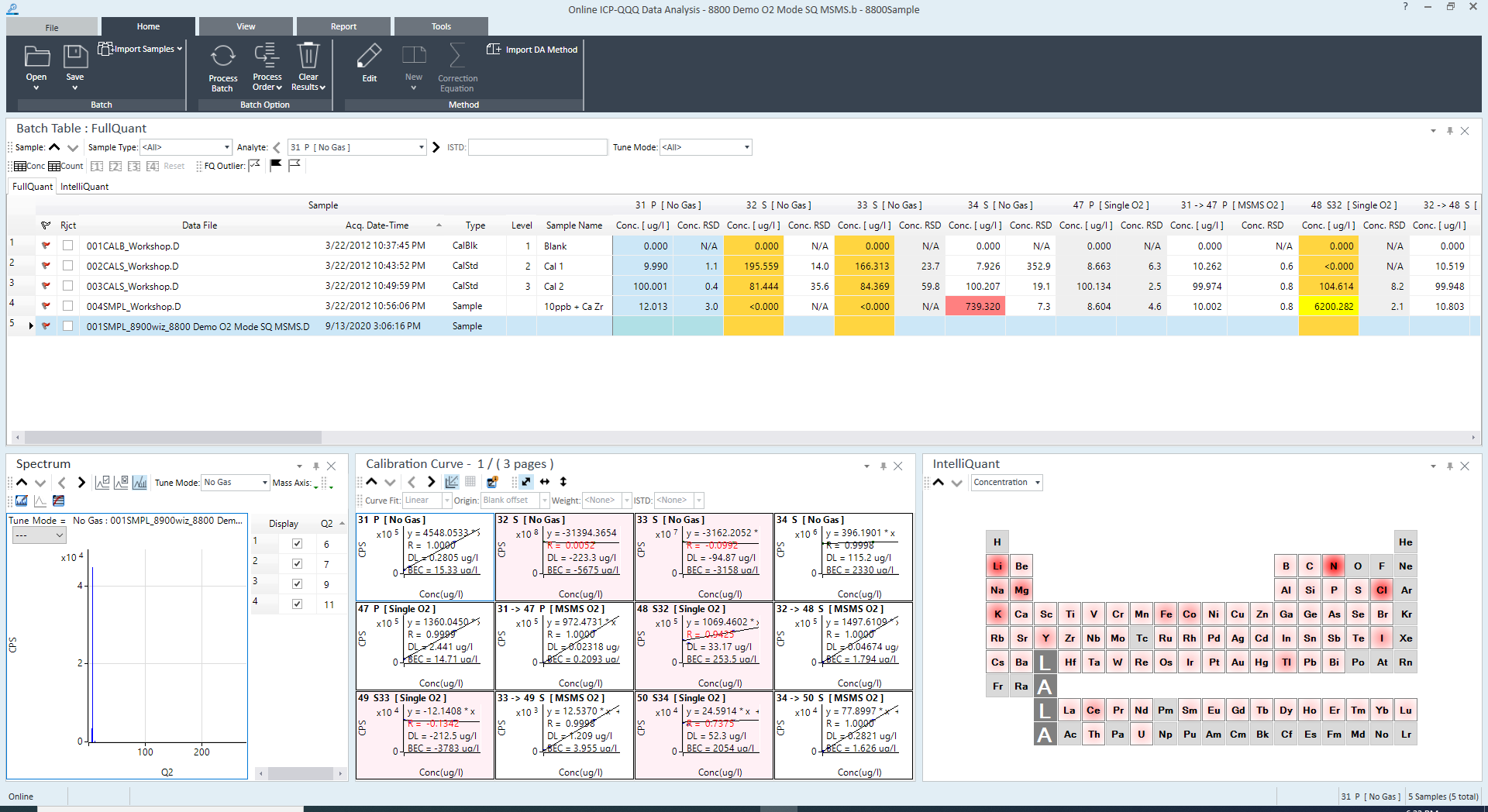
Analysis Results
Checking/Correcting the analysis results
This section describes the procedures that are used to check and correct the FullQuant analysis results.
- Checking the Batch Table pane
- Checking the spectrum pane
- Checking the timechart pane
- Checking the calibration curve pane
- Checking the ISTD stability graph pane
Checking the Batch Table pane
The Batch Table pane displays the concentration and count for each element in the samples. Various tools are provided that let you easily review the analysis results.
For more information on viewing and using the Batch Table pane, refer to “Batch Table Pane Operation”.
Checking the spectrum pane
If the Analysis Mode is “Spectrum”, the Spectrum pane is displayed.
For more information on viewing and using the Spectrum pane, refer to “Spectrum Pane Operation”.
Checking the timechart pane
If the Analysis Mode is “Timechart”, the Timechart pane is displayed.
For more information on viewing and using the Timechart pane, refer to “Timechart Pane Operation”.
Checking the calibration curve pane
The Calibration Curve pane displays the calibration curves for each element in the samples.
For more information on viewing and using the Calibration Curve pane, refer to “Calibration Curve Pane Operation”.
Checking the ISTD stability graph pane
When you use internal standard correction, the recovery (%) of each ISTD element is displayed in the ISTD Stability Graph pane. If the recovery value is <100%, then the analysis results may be less reliable.
For more information on viewing and operating the ISTD Stability Graph pane, refer to “ISTD Stability Graph Pane Operation”.
Saving the analysis results
For more information, refer to “Saving the analysis results” under “Common Data Analysis Operations”.
Generating the Quick Batch Report
To print a summary of the analysis results, print a Quick Batch Report. For more information, refer to “Generating the Quick Batch Report” under “Common Data Analysis Operations”.
Generating the analysis results report
For more information, refer to “Generating the analysis results report” under “Common Data Analysis Operations”.
Closing the Data Analysis window
For more information, refer to “Closing the Data Analysis window” under “Common Data Analysis Operations”.